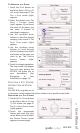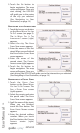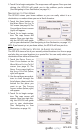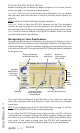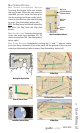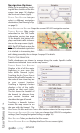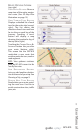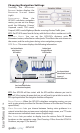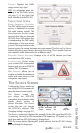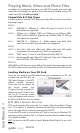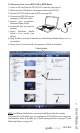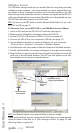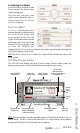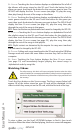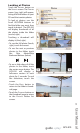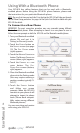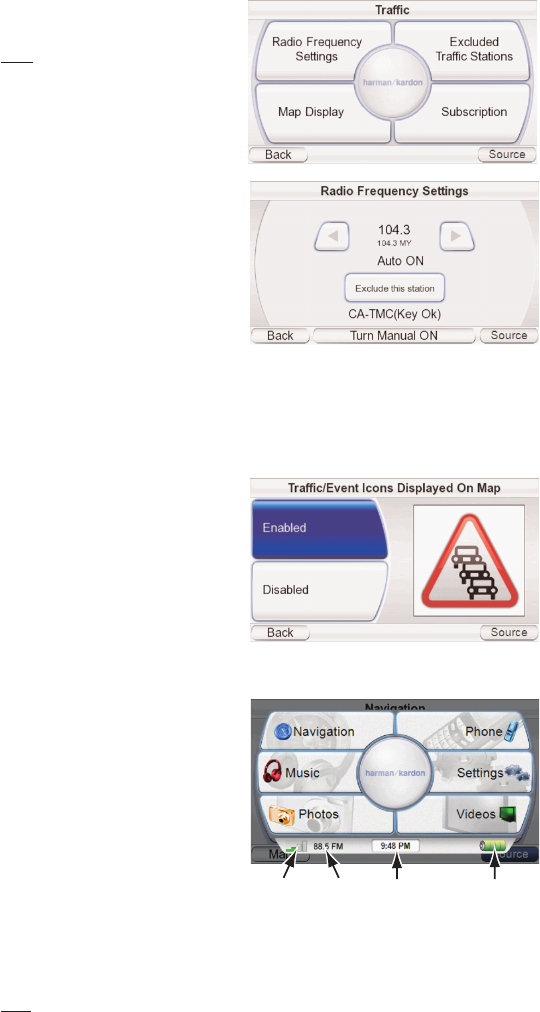
TRAFFIC: Displays the Traffic
setup screen (top, right).
NOTE: For information about sub-
scribing to the TMC Traffic Service,
see page 13 of the Quick-Start
Guide included with the GPS-810.
TRAFFIC SETUP SCREEN
RADIO FREQUENCY SETTINGS:
The TMC traffic signal is broad-
cast as a ‘sideband’ on certain
FM radio station signals. The
R
ADIO FREQUENCY SETTINGS screen
(second, right) lets you tune the
GPS-810 to an FM station that
is broadcasting the TMC traffic
information in the area where
you are. The large button at the
bottom cycles the tuning between auto and manual. The E
XCLUDE THIS STATION
button skips the current station during Auto tuning. (This is useful if the sta-
tion contains traffic information for a different area.)
E
XCLUDED TRAFFIC STATIONS: Displays a list of all FM stations you have
excluded from TMC tuning.
S
UBSCRIPTION: Shows when
your current TMC subscription
expires and has your GPS810’s
unique TMC ID number.
M
AP DISPLAY: Allows you to
enable or disable the display of
traffic and event icons on the
navigation map (right).
The SOURCE Screen
Touching the SOURCE button on
any of the GPS-810’s screens dis-
plays the SOURCE screen (right).
The S
OURCE screen lets
you select the GPS-810’s
navigation, music player, video
player, photo viewer or
phone functions. The SOURCE
screen also lets you change
the GPS-810’s settings. (See
Changing Settings, on page 27.)
The S
OURCE screen also displays the strength of the GPS signal the GPS-810
is receiving, the built-in FM transmitter’s FM frequency (if turned on), the
local time and the GPS-810 battery’s charge level.
NOTE: The orange battery/lightning bolt symbol indicates that the GPS-810 is being
powered through its charger port.
User Manual
ediug
+yalp
™
GPS-810
19
GPS Signal
Strength
FM Transmitter
Frequency
Local
Time
Battery
Charge Level