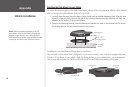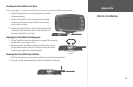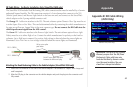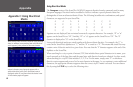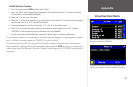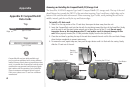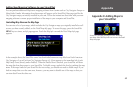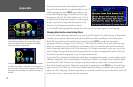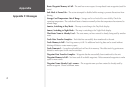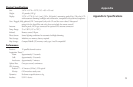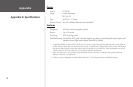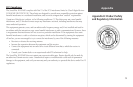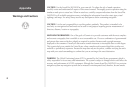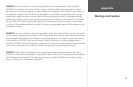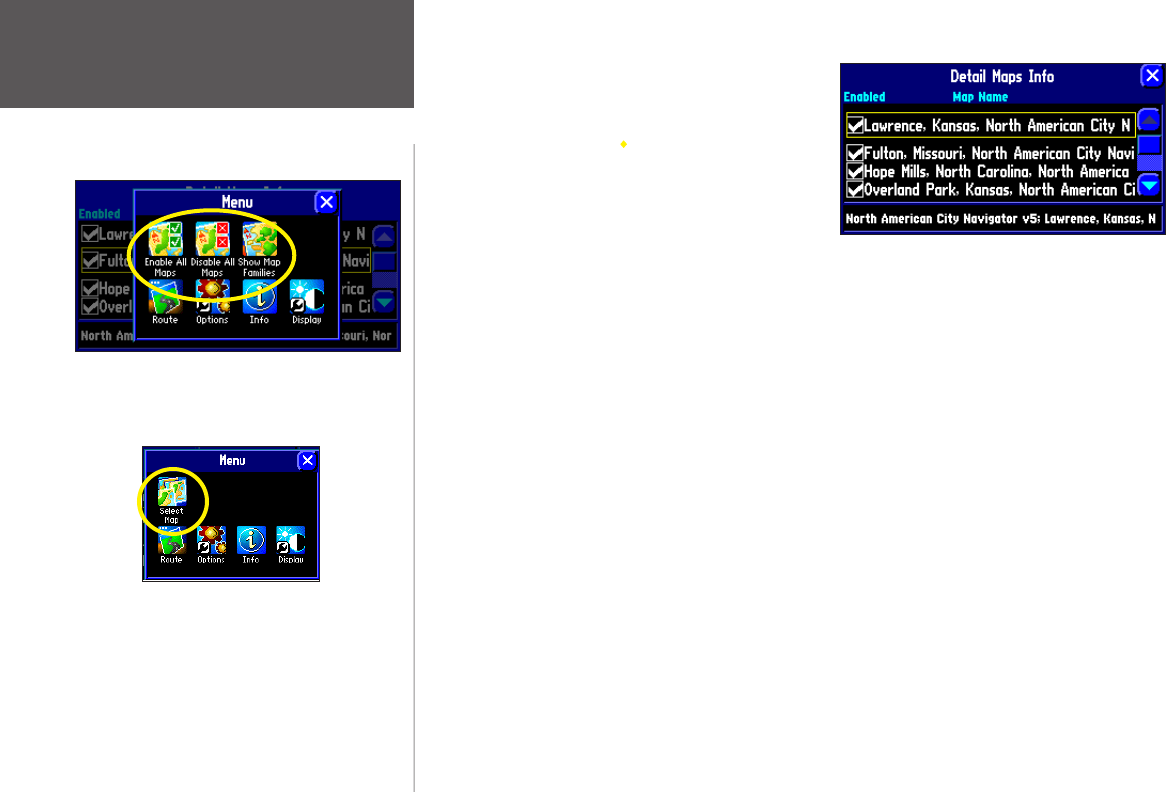
Appendix
70
You can review the names of the individual map files
(from all of the map families) you downloaded to your CF
card by pressing your unit’s MENU page while you are
on the Detail Maps Info page. From the new Menu page
that appears, select the Show Map Families icon. A list of
all maps within all map families appears. In the example
at right, a partial list of maps that make up the North
American City Navigator map family are shown.
You can disable these maps and the map detail for that area will no longer appear on the Map page.
Changing Map Families when Finding Places
If you have loaded additional map families into your StreetPilot (such as City Select Europe or MetroGuide
Canada), you can specify which map family the StreetPilot uses while searching for cities and/or places.
Recall that you search for cities and places by pressing the unit’s FIND key and then selecting the
appropriate Find icon (Lodging, Services, Cities, etc.). The StreetPilot returns a list of results from one map
family. For example, if you are searching for a restaurant in Paris, the StreetPilot will search from the City
Select Europe map family and not the North American City Navigator map family. In this case, you do not
need to change the map family because the map families do not share overlapping information. Thus, the
StreetPilot knows which map family to use for this particular search.
If your StreetPilot contains map families that might have overlapping information, you may need to specify
a different map family. If you are searching for a restaurant in Ontario, for example, your StreetPilot might
search from the North American City Navigator map family when you really want it to search from the
MetroGuide Canada map family. Change the map family by pressing the unit’s MENU key. From the Menu
page, touch the Select Map icon. A list of your installed maps that contains searchable cities or places will
appear on a Select Map page. Touch the map family you want the StreetPilot to use for the search, and it will
return a list of cities or places only from this map family.
Select Enable All Maps or Disable all Maps to display
or hide detail map information on your Map page.
Select Show Map Families to display a list of smaller
maps that make up a map family.
If information for a particular search is indeed available
in another map family, a Select Map icon will appear on
the Menu page. If this icon does not appear, then search
information is not available in the other map family (or
families).