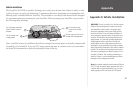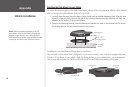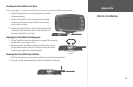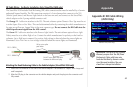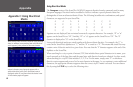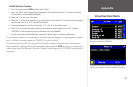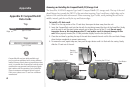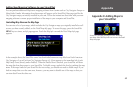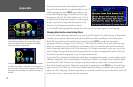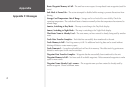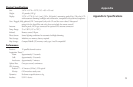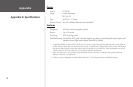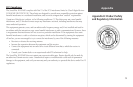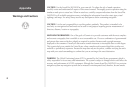Appendix
69
Adding New Mapping Software to your StreetPilot
You can purchase additional MapSource mapping software from Garmin such as City Navigator Europe or
MetroGuide Canada. Information from these maps will appear on the StreetPilot’s Map page just like the
City Navigator maps you initially installed in your unit. Follow the instructions that came with your new
mapping software to ensure proper installation of the maps to your computer and StreetPilot.
Controlling Map Views on the Map Page
You can view a list of your maps, which includes the City Navigator maps you originally installed as well
as ones you have recently added, on the Detail Maps Info page. To access this page, press the StreetPilot
MENU key two times; an Info page appears. Touch the Map Info icon and the Detail Maps Info page
appears:
In the example above, the StreetPilot owner has downloaded numerous map files from North American
City Navigator v5 as well as from City Navigator Europe v5. A box appears to the immediate left of each
Map Family Name (directly under Enabled). When the Enabled box is checked, your StreetPilot will draw
the map data from these maps to your StreetPilot. To disable a map, uncheck the box by touching the map
name. If the maps loaded in your StreetPilot do not overlap, you should not need to disable maps. If you
load two maps that cover the same area, however, you may want to disable one of the maps so that you
can view detail from the other one.
Access the Info page pressing the unit’s MENU key
two times. Select the Map Info icon to access the Detail
Maps Info page.
Appendix E: Adding Maps to
your StreetPilot