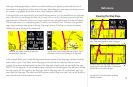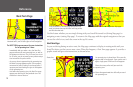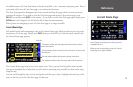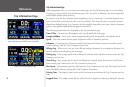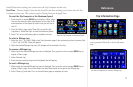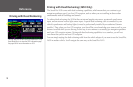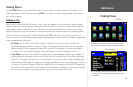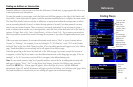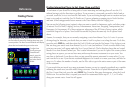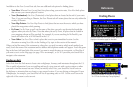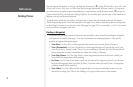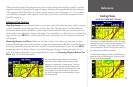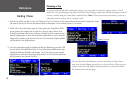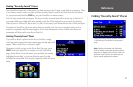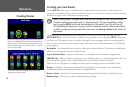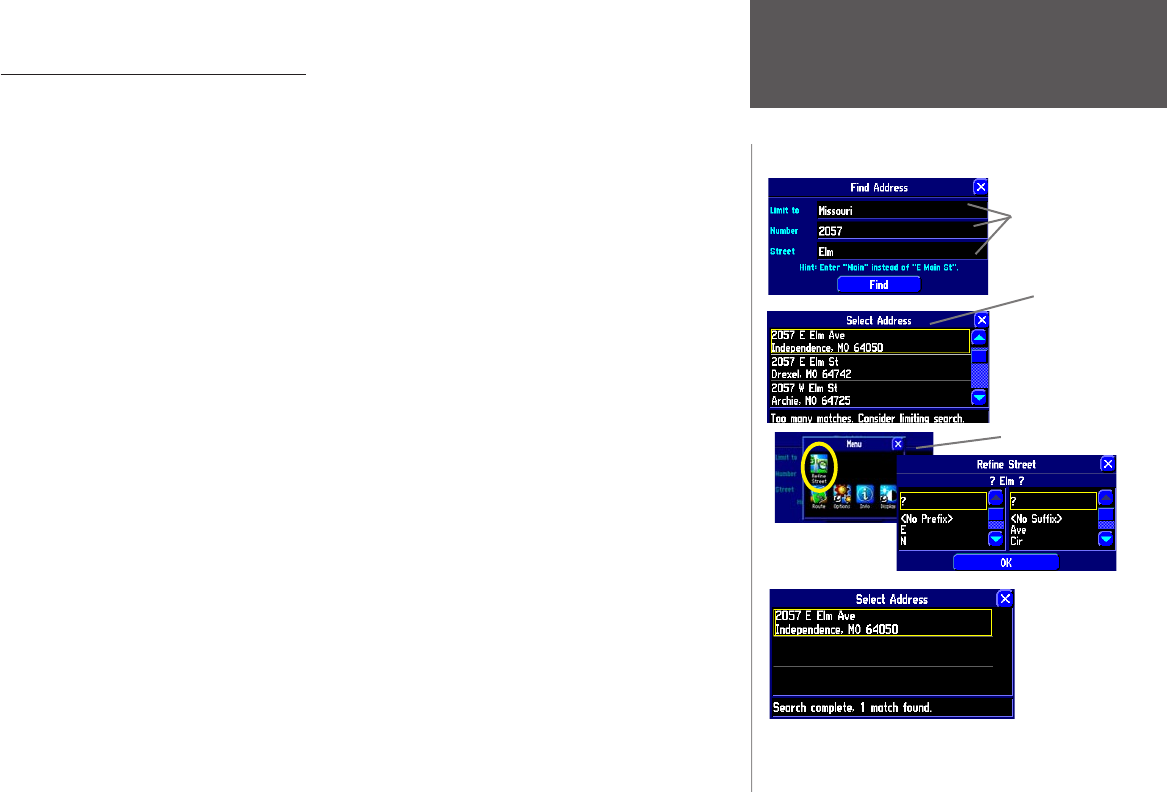
Reference
21
Finding an Address or Intersection
Touch the Addresses or Intersections icon from the Find menu. In both cases, a page appears that allows you
to enter pertinent street information
To enter the number or street name, touch the black text field that appears to the right of the Number and
Street fields. A mini keyboard will appear; touch the pertinent numbers/letters to complete the street names.
The StreetPilot initially limits its searches to addresses or intersections within the state/province in which
you are currently physically located, or where the map pointer is located if you have panned to an area
away from your current location. Thus, to narrow your search, particularly if you are trying to locate a
street or intersection in another city or state/province, touch the Limit to box and select one of the Limit To
options: No Limit, Enter a City, Enter a State/Province, or Enter a Postal Code. Try to narrow your search as
much as possible to return fewer results. Entering the city name or zip code will significantly narrow your
list.
When you enter street names, do not enter directional words such as “West” or types of streets such as
“Avenue” or “Parkway.” For example, if you are looking for “E. 205 Elm Ave,” enter “205” in the Number
field and “Elm” in the Street field. Then press Find. A list of possible matches will appear on a Select Address
page. Touch the address you are seeking, and it will appear on an Address page.
Touch the green flag on the lower left-hand side of the Address page if you want to mark the location as
a waypoint, or Show Map if you want to see the address/intersection on the Map page (see page 10 for an
example), or Go To if you want your StreetPilot to navigate to the address/intersection.
Note: If your search returns a large list of possible matches, narrow the list by adding directional words
and types of streets (“West,” “Ave”) via the Refine Street feature. From the Find Address page, press the
StreetPilot’s MENU key. A Menu page will appear. Select the Refine Street icon. Add the additional
information. Select OK, and all information will appear on the Find Address (or Find Intersection) page. Select
Find, and the address or intersection you are seeking will appear on an information page.
Finding Places
Touch the text
fields to enter
data. Then,
select Find to
reveal a Select
Address list.
To narrow the
list, press MENU
while on the
Find Address
page and then
select the Refine
Street icon.
Only one
entry
appears after
the list is
refined.