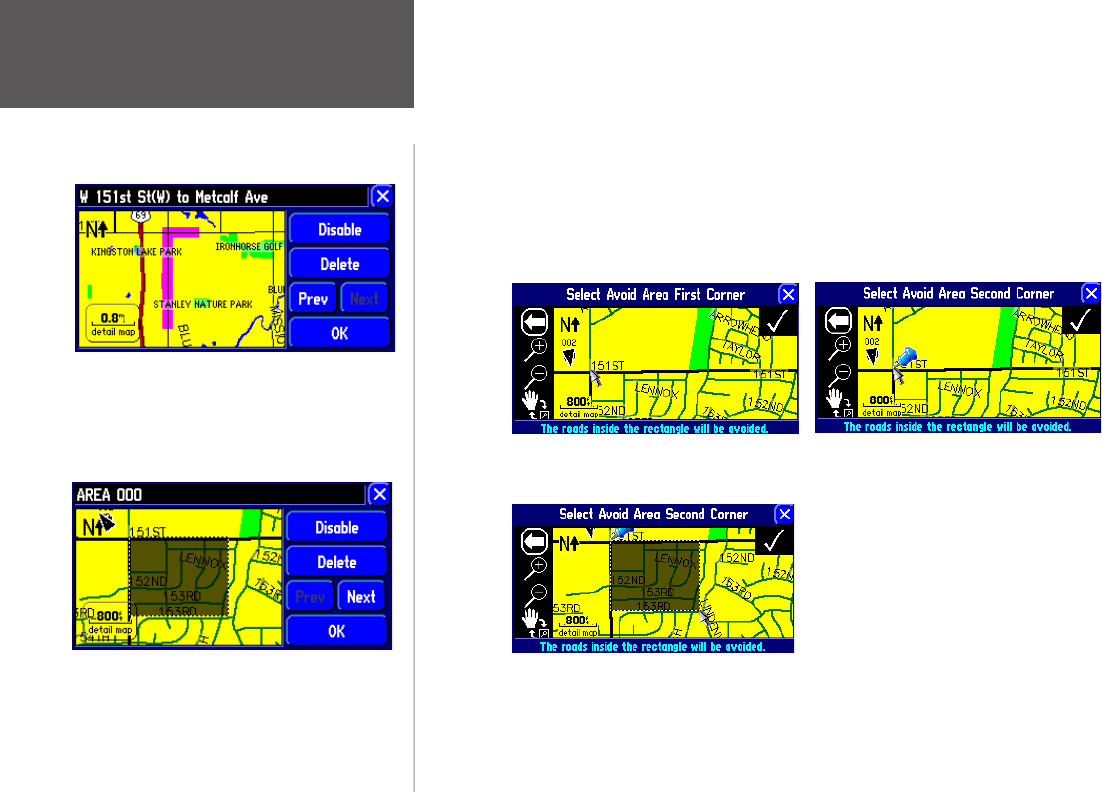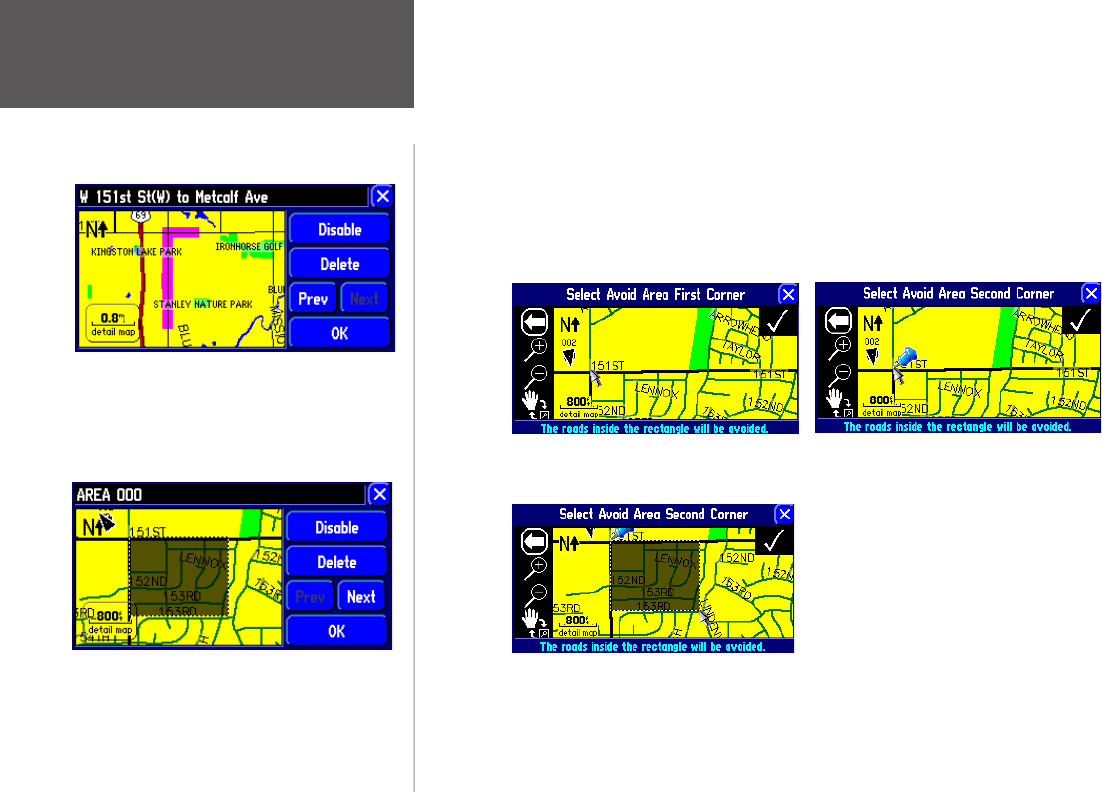
Reference
50
• Avoid Area: Choose this option if you want to map out an entire rectangular area--that can include
numerous roads--to avoid. A Map page appears, enabling you to mark the first corner of your
designated area to avoid. Simply move the map pointer onto the beginning section of an area you
wish to avoid and touch the check box in the top right-hand corner of the page. Once you touch
the check box, a “second corner” Map page appears. Notice that a blue thumb tack has marked your
“first corner.” Position your map pointer onto the ending section of an area and touch the check box
in the top right-hand corner of the page. A map of the avoided area appears, along with a default
name (usually AREA 000). You can change this name by touching it and entering a new name by
using the mini keyboard that appears.
Move the map pointer over the
“second corner” as shown at left.
Then, touch the check box in the top
right corner.
Place the map pointer over the “first corner” as
shown above. Then, touch the check box in the
top right corner.
Once you touch the check box in the top right
corner, a blue thumb tack will appear.
You can specify which roads or areas you would
prefer not to take when navigating a route. Go to the
Avoidance tab on the Routing Setup page. The example
above shows two parts of a road that the driver wishes
to avoid. The example below shows an entire area that
the driver wishes to avoid.
Customizing Route Settings