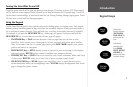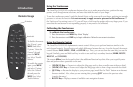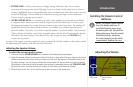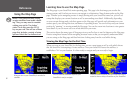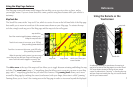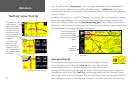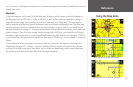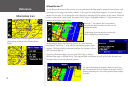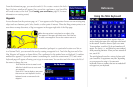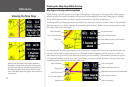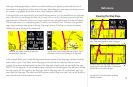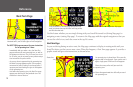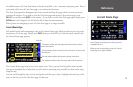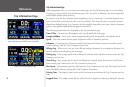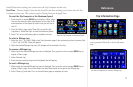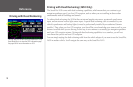Reference
11
From the information page, you can also touch Go To to create a route to the Arch. A
Route Preference window will appear. Once you select a preference, your StreetPilot
will create a route to the Arch. (See Creating your own Routes, page 28, for more
information on creating routes)
Waypoints
As was discussed on the previous page, an “i” icon appears as the Map pointer hovers over an existing map
object such as a business, park, lake, church, or other point of interest. When the Map pointer points to an
area where no map data exists, a flag icon appears in the upper right side of the Map page:
If you decide that this is an area you want to remember (perhaps it is a particular location on a lake or
in a National Park), you can mark this area by creating a waypoint for it. Touch the flag icon and a New
Map Waypoint will appear, as shown below. The coordinates for the marked area are displayed. A random
number also appears. If you wish to name it something else, touch the current name (011) and a mini
keyboard page will appear, allowing you to type in a new name. You can also touch the icon to the left of
the name to change the icon.
The mini keyboard shown above appears when you
wish to change the name of the waypoint as discussed
in this section. Touch the letters to spell out a name.
To use numbers, touch the 0-9 tab and numbers will
appear. The Space, <, >, and Delete keys use standard
word processing functions. When you have entered all
text, touch OK.
The mini keyboard is used in a variety of places with
your StreetPilot. It’s appearance may alter, depending
on your purpose for using it. On some mini
keyboards, letters or numbers that are not needed will
not appear on your keyboard.
Using the Mini Keyboard
Touch the blue dot icon to reveal a scrol-
lable list of colorful icons to use to mark
your waypoint.
Touch the 011 text to display a new screen
that serves as a mini keyboard. Use this
keyboard to enter a new name for the
waypoint.
When the map pointer is not placed on an object, a flag
icon appears in the upper right-hand corner. Touch the icon
to create a new waypoint. You can also create a route to it.