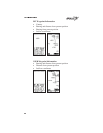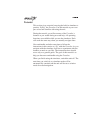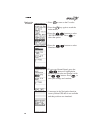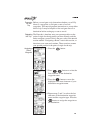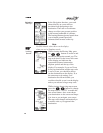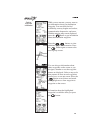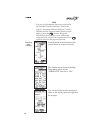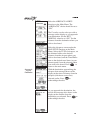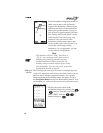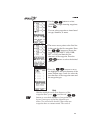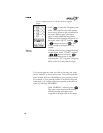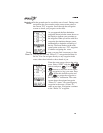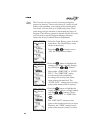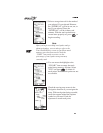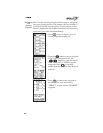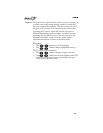Scroll through the navigation screens to
check your progress and decreasing
range to the destination. When you are
within several miles of the destination,
adjust your ground speed to slow your
rate of travel to approximately 30 knots.
See “Setting the Ground Speed” earlier
in this tutorial. Use the moving map
screen to view your arrival at the
destination. Set the map scale to auto
zoom. At this slower rate of travel, you
can clearly see the approaching
destination. As you approach, you can
see the runway configuration.
Note
The simulator will not “land,” but shows a
“fly-by” and continues travel at the current
heading and ground speed until you enter
another destination. When you do this, the
heading changes and the unit navigates to the
new destination. You can stop travel at any time
by adjusting ground speed to 0.
Setting Up
a Route
The Precedus can store up to 20 routes or multiple leg trips
of up to 30 waypoints each. After you create a route, you can
edit it to add or change waypoints anytime. You can also
delete waypoints from existing routes. See pages 29-36 in
the Navigation Basics section for Route editing details. You
can navigate any route you choose, but only one route can be
active at any time.
1. Display the route screen in the
navigation function by pressing the
buttons. From the route screen,
select “EDIT” with the
buttons and press .