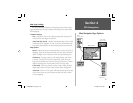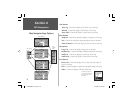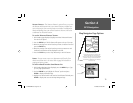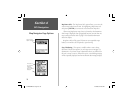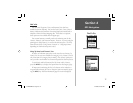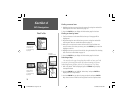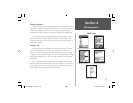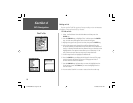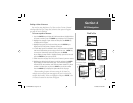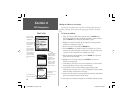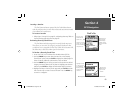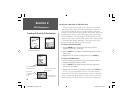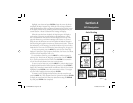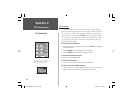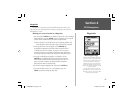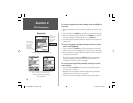81
Section 4
GPS Navigation
List of Categories
Finding a Point of Interest:
You must be using MapSource City Select to select “Points of Interest”
which provides this type of map data, otherwise this option will appear
gray and will not be available.
To locate a point of interest:
1. Press the ENTER key to display the Find Feature Menu. Highlight ‘Points
of Interest’ and then, press the ENTER key to display a list of categories.
2. Highlight the category of your choice and then press the ENTER key
to display the list of types.
3. Highlight the type of your choice and then press the ENTER key to
display the list of the points of interest of that type.
4. A ‘Select Map’ option is available if there is more than one map loaded
that has the information you are trying to fi nd. Press the MENU key
to access the ‘Select Map’ option and then press the ENTER
key to display the map choices. Highlight the map you wish to use and
press the ENTER key to return to the list.
5.
Follow instructions on page 78 to fi nd a point of interest by name or nearest.
6. Highlight the desired point of interest on the list and press the ENTER
key to display the item information page. The information page will
include the full name, address, and often the phone number. If a phone
number is included, you can press the SEND key to call the number.
Press the MENU key to display the Options Menu for this page.
When searching for points of interest using the ‘By Name’ list,
multiple items with the same name appear only once on the list (for
example: McDonalds). When you highlight it and press ENTER, a list
of ‘Nearest’ locations for that name will appear.
Find ‘n Go
List of Types
Points or Interest Option
List of Items
Item Information
Page
Item on Map
Press Goto to navigate
to the item
Section 4
Information
Page
Options
Menu
NvTlkGSMManual copy.indd 81 12/2/2002, 8:43:08 AM