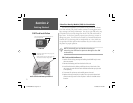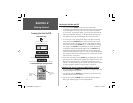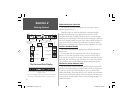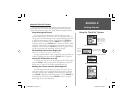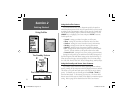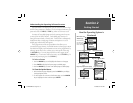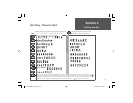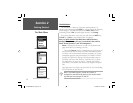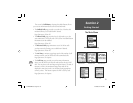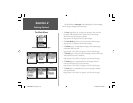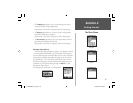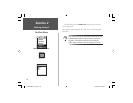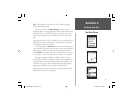10
Getting Started
Section 2
Data Entry Field with List of Options
Data Entry Field with Keypad Entry Option
Data Entry Field with Alpha Character Entry
Entering Data
Data Fields and Data Entry Techniques
Nearly every feature page contains a data field (a page item that
can be highlighted using the ARROW key and modified as desired).
There are two methods for entering data in a field:
Selecting Data from a list
Many data fields contain an options menu with a list of choices.
To use Options Lists
1. Highlight the data fi eld and press the ENTER key to display the menu.
2. Use the ARROW key to highlight your selection and then press ENTER
to place it in the data fi eld. To move from page to page of long lists,
use the Left/Right ARROW keys.
Entering Data using the KEYPAD keys
The KEYPAD keys provide a dual function, when you are ready to enter
user specific data into a data field. Not only do they dial phone numbers
but they also allow you to enter alpha/numeric characters in data fields by
repeatedly pressing the key. The alpha characters are entered in sequence
starting with first letter on the key and ending with the numeral.
A
character chart for each key press sequence is provided on the following page.
To enter data using the KEYPAD keys:
1.
With the data fi eld highlighted, press the ENTER key to isolate the fi rst character
space in the fi eld. If you want the fi rst character to be upper case, press the # key
fi rst, then cycle the key with the desired character until that character displays in
the space. If you want all upper case characters, press the # key twice. If you want
numerals only, press the # three times. Wait a few seconds for the character space
to advance, then enter your next character. To add a space press the 0 key. Use the
CLEAR key to erase and the ARROW key to back up and change.
2. Press ENTER when completed.
NvTlkGSMManual copy.indd 10 12/2/2002, 8:41:55 AM