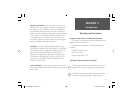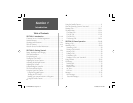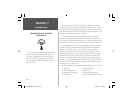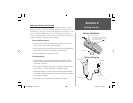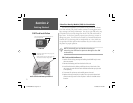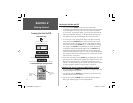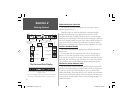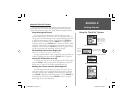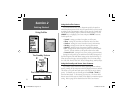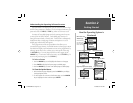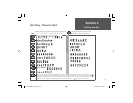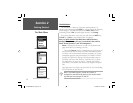5
Getting Started
Section 2
Activating the Backlight Feature
1. Press and release any key to turn on the Backlight. The Backlight will
remain on for the amount of time set. Default is 10 seconds. A small
illuminated light bulb will appear in the Status Bar at the top of the
screen. Press and release the POWER key to display the Contrast/Back
light settings window (see page 4).
2. To select from “Always On”, “Timeout”, or “Always Off” options, use
the Up/Down ARROW keys to select a button and then press ENTER.
3. To turn off the backlight before it times out, press and release the
POWER key. To reset the timeout see page 96.
4. The backlight timeout can be set for; 10 Seconds, 30 Seconds,
1 Minute, and 2 Minutes.
Adjusting the Volume
The volume for the earpiece can be adjusted by pressing and holding
the UP and DOWN keys on the side of the unit.
1. Press and hold the UP key to display the volume control window
with a slider control for the earpiece.
2. Use the UP/DOWN Volume or ARROW keys to raise or lower the
volume. Press the CLEAR key to close the window when done or allow
it to timeout.
3. To adjust the earpiece, ringer, and key press tone volumes at the same
time, refer to the Phone Settings Profi les Page on page 53.
4. For quick adjustment of volume levels for different environments, refer
to the Profi les option of the ‘Quick Set Menu’ as described on page 8.
Adjusting the Volume
Activating the Backlight
The UP key
increases volume
The DOWN key
decreases volume
Press and Release the
POWER key with the
unit On to turn On the
Backlight.
The Backlight will come
On after any key press
and remain On until the
Timeout period ends.
Use the Up/Down
ARROW keys to select
a backlight option and
then press ENTER.
The UP/DOWN keys
Adjust earpiece volume by
using the slider on the volume
adjustment window.
NvTlkGSMManual copy.indd 5 12/2/2002, 8:41:51 AM