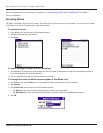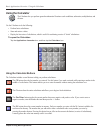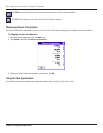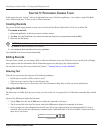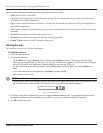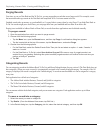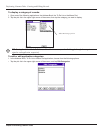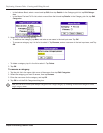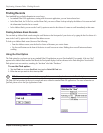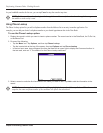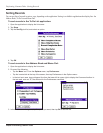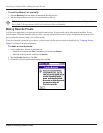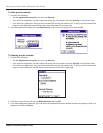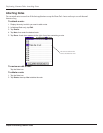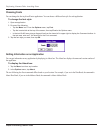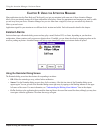Chapter 5 Performing Common Tasks
5.6
Performing Common Tasks: Finding Records
Finding Records
Your handheld lets you find information in several ways:
• In standard Palm OS® applications, starting with the current application, you can locate selected text.
• In the Date Book, the To Do List, and the Memo Pad, you can use Phone Lookup to display the Address List screen and add
the information from this list to a record.
• In the Address Book, you can use the Look Up option to enter the first letters of a name to scroll immediately to that name.
Finding Address Book Records
You can look up Address Book records using the scroll button on the front panel of your device or by typing the first few letters of a
name in the Look Up option at the bottom of the address screen.
To look up an Address Book record, do one of the following:
• From the Address screen, enter the first few letters of the name you want to locate.
• Use the scroll buttons on the front of the device to scroll a screen at a time. Holding down a scroll button accelerates
scrolling.
Using the Find Option
The Find option lets you locate text in any standard Palm OS applications on your iQue handheld. For example, if the text “dog”
appears in the Address Book and the Date Book, the Find option displays both occurrences in the Find dialog box. Note that the
Find option is not case sensitive; searching for “davidson” also finds “Davidson.”
To use the Find option:
1. Tap the Find icon to open QueFind, then tap the Palm OS Find icon.
2. Enter the text you want to find; then tap OK.
TIP: Select text in an application before tapping Find to automatically place the text in the Find dialog box.
The Palm OS Find searches for the text in records and notes within the standard Palm OS applications. For more information on
QueFind, please refer to the Que Applications Guide.