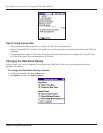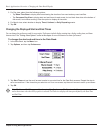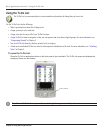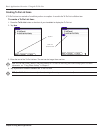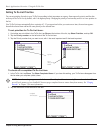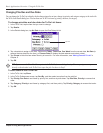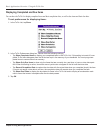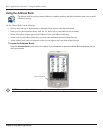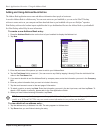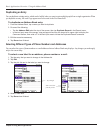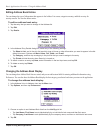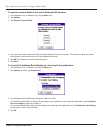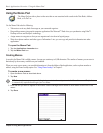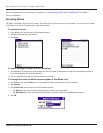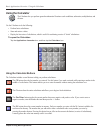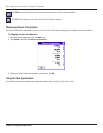Chapter 4 Using Basic Applications
4.22
Basic Applications Overview: Using the Address Book
Adding and Using Address Book Entries
The Address Book application stores name and address information about people or businesses.
A record in Address Book is called an entry. You can
create entries on your handheld, or you can use the Palm™ Desktop
software to create entries on your computer and then download them to your handheld with your next HotSync
®
operation.
Palm Desktop software also has data import capabilities that let you load database files into the Address Book on your handheld.
See Palm Desktop online Help for more information.
To create a new Address Book entry:
1. Press the Address Book button on the front of your handheld to display the Address List.
2. Tap New.
3. Enter the last name of the person you want to add to your Address Book.
4. Tap the
First Name field to move to it. (You can move to any field by tapping it directly.) Enter the individual’s first
name in the First Name field.
5. If you want to be able to sort the Address Book by company name, enter the information you want in the
Company
field.
6. Enter any other information that you want to include in the entry.
7. Tap the scroll arrows to move to the next page of information.
8. To attach a note to an entry, tap Note. Enter the information you want in the text input area, and then tap Done. To
attach a GPS location to an entry, please refer to the Que Applications Guide.
9. When you have finished entering information, tap
Done.
TIP: To create an entry that always appears at the top of the Address List, begin the Last name or Company field with a
symbol, as in *If Found Call.* This entry can contain contact information in case you lose your handheld.
To view details of an address entry:
1. Tap the address entry in Address List view. The entry appears in Address view.
2. Tap
Done when you are finished viewing the entry.