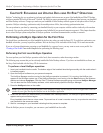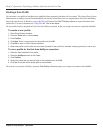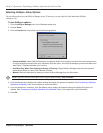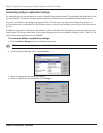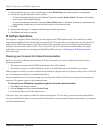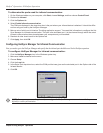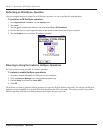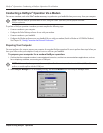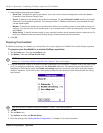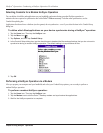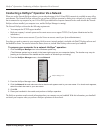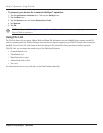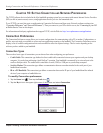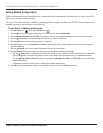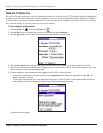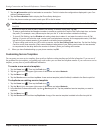9.9
HotSync
®
Operations: Conducting a HotSync Operation Via a Modem
Chapter 9 Using HotSync
®
Operations
3. Adjust the following options as needed:
• Serial Port: To identify the port for the modem. If you are unsure of the port assignment, look at the Modem
Properties in the Windows Control Panel.
• Speed: To determine the speed at which data is transferred. Try the As Fast As Possible rate first, and adjust
downward if you experience problems. This setting lets Palm™ Desktop software and your handheld find and
use the fastest speed.
• Modem: To identify the modem type or manufacturer. Refer to your modem manual or face plate for its type or
settings. If you are not sure of your modem type or your modem doesn’t match any that appear in the list, select
Hayes Basic.
• Setup String: To identify the setup string for your particular modem. Not all modems require a setup string. Re-
fer to your modem manual and enter the setup string if recommended by the manufacturer.
4. Click OK.
Preparing Your Handheld
In addition to preparing your computer, you must perform a few steps to prepare your handheld for a modem HotSync operation.
To prepare your handheld for a modem HotSync operation:
1. Tap the Home icon. Then tap the HotSync icon.
2. Tap Modem. Then tap the Enter Phone # field.
NOTE: If you plan to connect to your company’s dial-in server (network modem) instead of connecting to a computer
modem, see “Conducting a HotSync Operation Via a Network” later in this chapter.
4. Enter the telephone number to access the modem connected to your computer. If needed, enter a dial prefix (such
as “9”) to access an outside line, and then tap the Dial Prefix check box. If the phone line you are using for the
handheld has Call Waiting, select the Disable call waiting check box to avoid an interruption during the modem
HotSync
®
operation. If you want to use a calling card to place the call, select the check box and enter the calling
card number.
TIP: You can enter a comma in the field to introduce a “pause” in the dialing sequence.
5. Tap OK.
6. Tap the
Menu icon.
7. Tap Options, and then tap Modem Setup.
8. Enter the settings. See “Setting Modem Configurations” in Chapter 10 for more information.