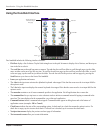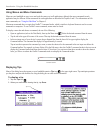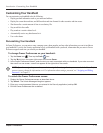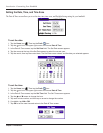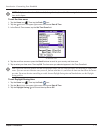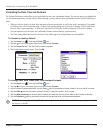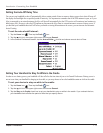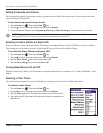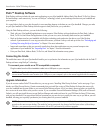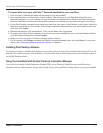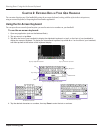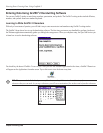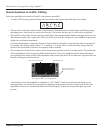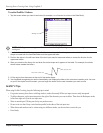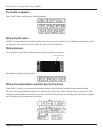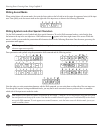Introduction: Palm™ Desktop Software
1.16
Chapter 1 Introduction
Palm™ Desktop Software
Palm Desktop software includes the same main applications as your iQue handheld: Address Book, Date Book, To Do List, Memo
Pad and desktop e-mail connectivity. You can use HotSync
®
technology to back up and exchange data between your handheld and
your computer.
It is a good idea to back up your data frequently in case something happens to the data on your iQue handheld. Changes you make
on your iQue handheld or Palm Desktop software appear in both places after you synchronize.
Using the Palm Desktop software, you can do the following:
• Work with your iQue handheld applications on your computer. Palm Desktop software duplicates the Date Book, Address
Book, To Do List, and Memo Pad applications so that you can view, enter, and modify data stored on your handheld.
• Back up the data stored on your handheld with HotSync technology and synchronize the data on your Palm Desktop
software. Synchronization is a one-step procedure that ensures your data is always safe and up-to-date. See “Exchanging and
Updating Data using HotSync Operations” in Chapter 9 for more information.
• Import and export data so that you can easily transfer data from other applications on your personal computer into
applications in your handheld. See “Importing Data” in Chapter 2 for more information.
• Print your Date Book, Address Book, To Do List, and Memo Pad information on any printer.
Connecting the Cradle
The cradle that comes with your iQue handheld enables you to synchronize the information on your iQue handheld with the Palm™
Desktop software using HotSync
®
technology.
To connect your cradle on a PC-compatible computer:
Plug the cable from the iQue handheld cradle into a USB port on your computer.
NOTE: Your iQue handheld requires a dedicated port. It cannot share a port with an internal modem or other device. If
you are unsure about the exact location of the USB port on your computer, refer to the manual supplied with the computer.
Upgrade Information
If you do not own another Palm™ Powered device, you may go on to “Installing Palm Destop Software” on the next page. If you
already own Palm Powered device, Garmin recommends that you install the version of Palm Desktop Software that comes with
your new handheld into the same folder as your current Palm Desktop software. All of your data is preserved when you install the
new version in the same folder as the previous version. If you use another Personal Information Manager (PIM) such as Microsoft
Outlook, you still must install the most recent HotSync Manager and conduit software for your PIM from the Setup CD that came
with your new handheld. You can perform HotSync operations on your new device in exactly the same way as you did on your old
handheld, allowing you to quickly synchronize your existing data with your new handheld.
NOTE: If you used security features (password protection, for example) on your old Palm Powered device, you must
upgrade to the most current desktop. The method of storing passwords has changed with the latest release of the desktop.
Therefore, your password-protected information will not be synchronized if you do not upgrade.