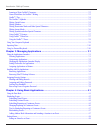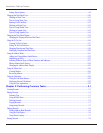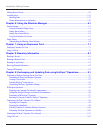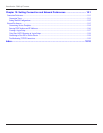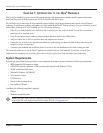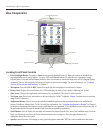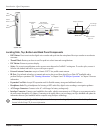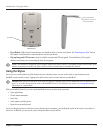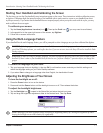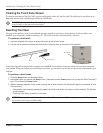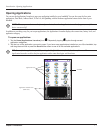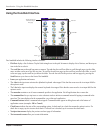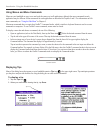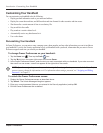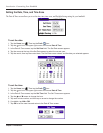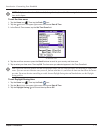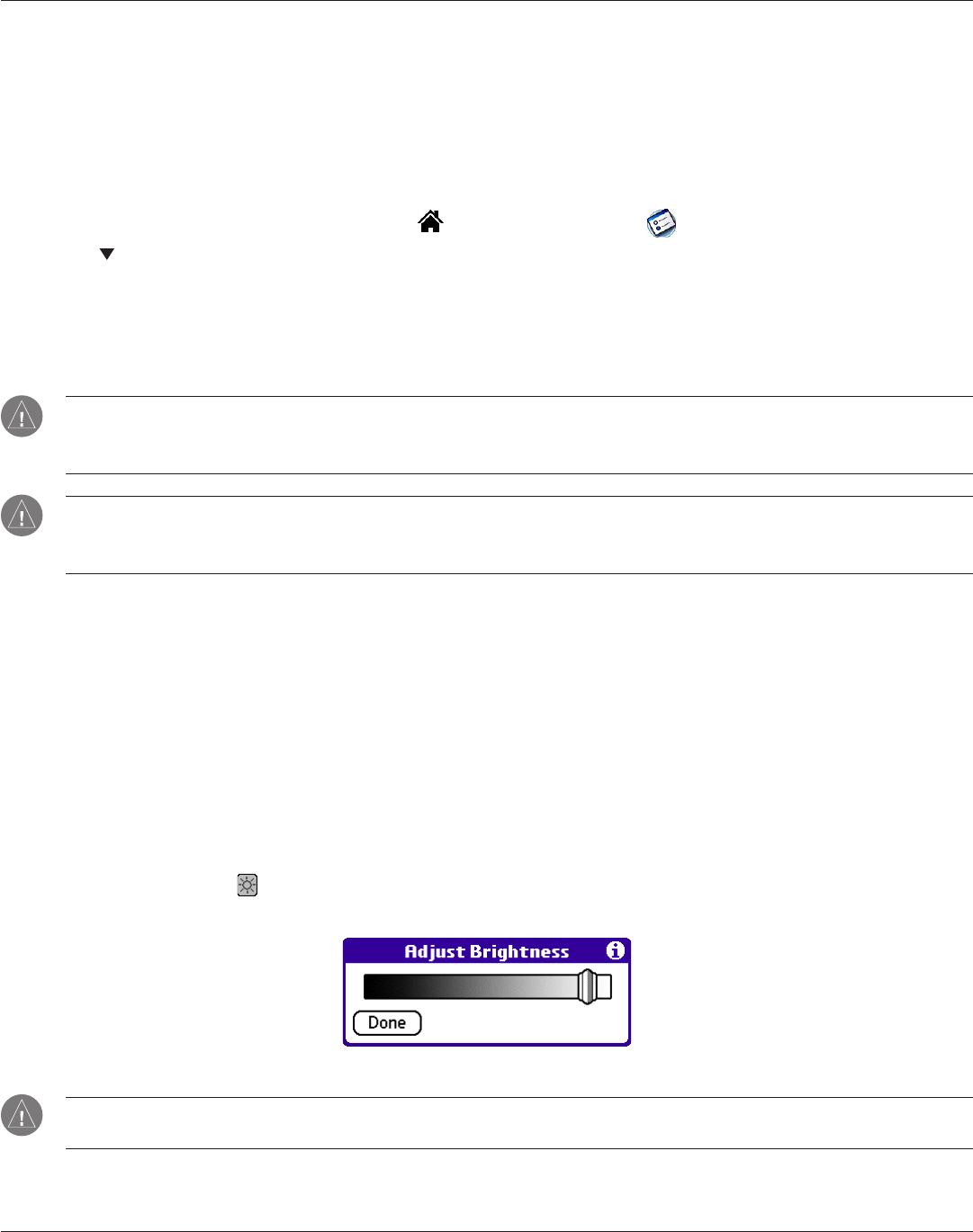
Introduction: Starting Your Handheld and Calibrating the Screen
1.5
Chapter 1 Introduction
Starting Your Handheld and Calibrating the Screen
The first time you start the iQue handheld, setup instructions appear on the screen. These instructions include a calibration screen,
or digitizer. Calibration aligns the internal circuitry of the handheld with its touch-sensitive screen so your handheld can detect
stylus taps correctly. If you notice that the handheld does not respond properly when you tap the screen with the stylus, you may
need to calibrate the screen again.
To calibrate your screen:
1. Tap the Home (Applications Launcher) icon . Then tap the Prefs icon (you may need to scroll down).
2. In the
pick list in the upper right corner of the screen, tap Digitizer.
3. Follow the on-screen instructions.
Using the Multi-Language Feature
If your handheld has the multi-language feature, you will be prompted to select a language once you have calibrated the digitizer.
WARNING: If the language you choose on your handheld does not match the language you chose when you installed
your Palm™ Desktop software, you could suffer data loss. If you are not sure, insert the Setup CD and re-install the Palm
Desktop software.
WARNING: In order to change to another language, you have to perform a hard reset, which will erase all data on your
handheld. If there is data on your handheld that you need to save, perform a HotSync
®
operation before you change lan-
guages.
To select the language on your iQue:
1. Tap your language choice to highlight it, then tap OK. A confirmation screen reminds you that this setting must
match the language setting on your Palm Desktop software.
2. If you select Yes to change to a language other than English, the handheld will reset.
Adjusting the Brightness of Your Screen
To turn the backlight on or off:
1. Press the Power button to turn on the device.
2. Press and hold the
Power button until the backlight turns on or off. Then release the button.
To adjust the backlight brightness:
1. Tap the Backlight icon , located in the Status Bar just below the text input area.
2. Tap and drag the brightness adjustment slider to the desired level. Then tap
Done.
Brightness Adjustment Slider
NOTE: Backlight is the most significant factor in reducing or lengthening battery life. Turning the brightness up and/or
keeping the backlight on can reduce battery life significantly.