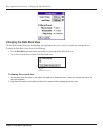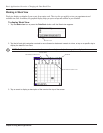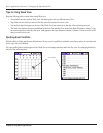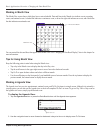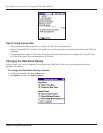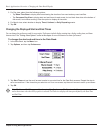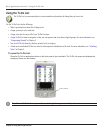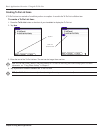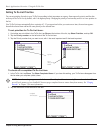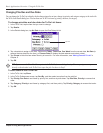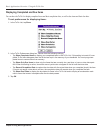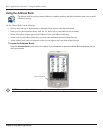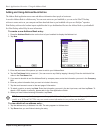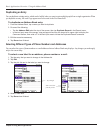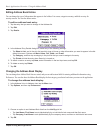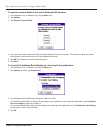Chapter 4 Using Basic Applications
4.18
Basic Applications Overview: Using the To Do List
Setting To Do List Priorities
You can set priorities for tasks in your To Do List according to their importance or urgency. Items appear by priority and due date
at the top of the To Do List by default, with 1 the highest priority. Changing the priority of an item may move it to a new position in
the list.
New To Do List items automatically have a priority of 1. If you tap an item before you create a new item, the new item appears
beneath the selected item and has the same priority as the selected item.
To set priorities for To Do List items:
1. If priorities are not visible in the To Do List, tap Show at the bottom of the list, tap Show Priorities, and tap OK.
2. Tap the
Priority number on the left side of the To Do List item.
3. Tap the Priority number that you want to set, with 1 the most important and 5 the least important.
Tap here.
Tap to
select priority
number
To check off a completed To Do List item:
1. In the To Do List, tap Show. Tap Show Completed Items. If you clear this setting, your To Do items disappear from
the list when you complete (check) them.
NOTE: Items that no longer appear on the list because Show Completed Items is turned off have not been deleted. They
are still in the memory of your handheld. You must purge completed items to remove them from memory. See “Purging
Records” in Chapter 5 for more information.
2. Tap the check box on the left side of the item.
Completed
To Do List item