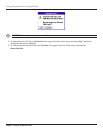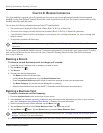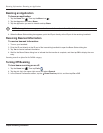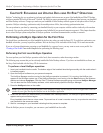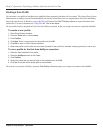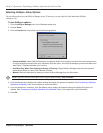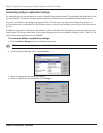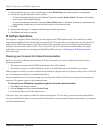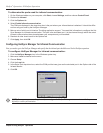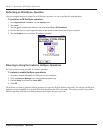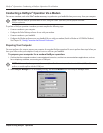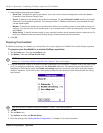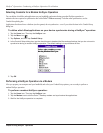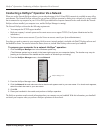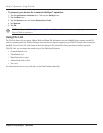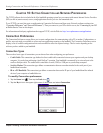9.6
Chapter 9 Using HotSync
®
Operations
HotSync
®
Operations: IR HotSync Operations
To determine the ports used for infrared communication:
1. On the Windows taskbar on your computer, click Start, choose Settings, and then choose Control Panel.
2. Double-click Infrared.
3. Click the Options tab.
4. Select Enable infrared communication.
The COM port displayed in the drop-down box is the port where your infrared device is attached. It should be differ-
ent from any port used by the HotSync
®
Manager.
5. Make a note of which port is listed as “Providing application support.” You need this information to configure the Hot-
Sync Manager for infrared communication. This port is the simulated port. It is the channel through which the actual
infrared communication takes place between your computer and your handheld.
6. Deselect all other check boxes in the Options tab.
7. Click Apply, then click OK.
Configuring HotSync Manager for Infrared Communication
Next you need to go to the HotSync Manager and specify that the infrared port should be used for the HotSync operation.
To configure HotSync Manager for infrared communication:
1. Click the HotSync Manager icon in the Windows system tray.
2. Make sure Local is checked on the menu.
3. Choose
Setup.
4. Click the
Local tab.
5. In the Serial Port drop-down box, select the COM port that was given as the simulated port in the Options tab of the
Infrared Monitor.
6. Click OK.
NOTE: You cannot use your cradle again until you reconfigure the HotSync
®
Manager to communicate with the port
defined for cradle synchronization.