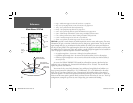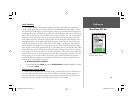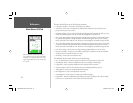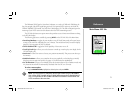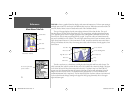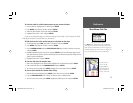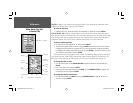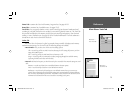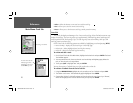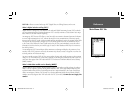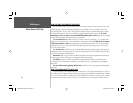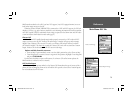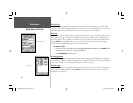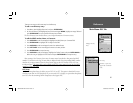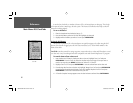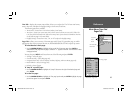Reviewing a saved track
76
Reference
Main Menu: Track Tab
• Value— defi nes the distance or time used to record the track log.
• Save— allows you to save the current active track log.
• Erase— allows you to clear the active track log currently stored in memory.
Saved Tab
The ‘Saved’ tab displays and manages a list of any saved track logs, allows TracBack activation, map
display of saved logs. The active log stores up to approximately 2500 track log points, based upon the
criteria specifi ed in the Track settings. Up to 15 track logs may be saved in memory, with up to 500
track log points in each saved log.
On the ‘Saved’ tab, the following options are available by highlighting a track and pressing MENU:
• Review On Map – displays the saved track log on a Track Map page.
• Delete Track – deletes highlighted saved track log from memory.
• Delete All – deletes all saved track logs from memory.
To review and edit a track:
1. On the ‘Saved’ Track tab of the Main Menu, highlight the desired track and press ENTER. The Saved
Track window appears.
2. You may rename the track, choose to show the track on the Map and Highway pages, delete the
track, or view the track on a map window.
3. To exit, press QUIT or highlight ‘Next’ and press ENTER.
You may also activate a TracBack from any of the saved tracks on this tab.
To activate a TracBack from the ‘Saved’ tab list:
1. Using the ARROW KEYPAD, highlight the track you wish to use for a TracBack and press NAV.
2. The ‘Follow <track name>’ will automatically appear highlighted. Press ENTER.
3. Choose either ‘Original’, which will navigate you from the end to the start of your trip, or ‘Reverse’,
which will navigate you from the start to the end of your trip and press ENTER.
The track name will auto-
matically appear when
highlighted on the ‘Saved’
list and NAV is pressed.
188188C238 Manual Part 2.indd 76 6/30/2003, 3:32:25 PM