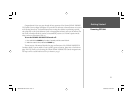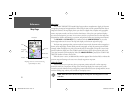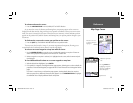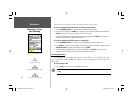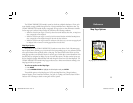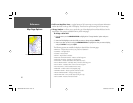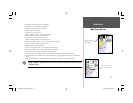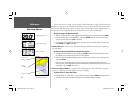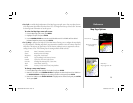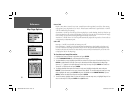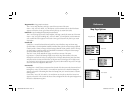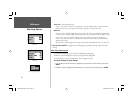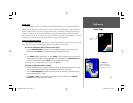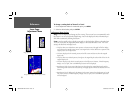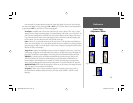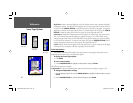29
Reference
Map Page Options
• Size Split — enables height adjustment of the Map Page sonar split screen. You may adjust the size
of the map/sonar split window anywhere from 1/3 to 2/3 height from the top of the screen. You must
be showing sonar information to use this option.
To resize the Map Page sonar split screen:
1. From the Map Page split screen, press MENU.
2. Highlight ‘Size Split’ and press ENTER.
3. Use the ARROW KEYPAD to move the vertical double-arrow UP or DOWN until the desired
horizontal height line shows, then press ENTER.
• Set Up Map — jumps to the Map tab of the Main Menu, allowing you to confi gure the map display
to your preferences, including map detail, map orientation, automatic zoom, and various map items
and points. The map set up option uses a ‘fi le tab’ feature, making it easier to organize the various
settings for ease of use. The following lists the settings available under each tab:
General Detail, Orientation, AutoZoom
Source Basemap, Data Card Maps
Waypoints Waypoints, Active Route
Points Spot Soundings, Tide Stations, Services
Navaids Symbol Set, Text Size, Light Sectors
Nav Line Heading Line, Bearing Line, Course Line
Track Saved Tracks, Track Log
Other Accuracy Circle, Lat/Lon Grid, Map Outlines
To change a map setup feature:
1. From the Map Page menu, highlight ‘Set Up Map’ and press ENTER.
2. Move LEFT or RIGHT on the ARROW KEYPAD to highlight the desired tab, then UP or DOWN on
the ARROW KEYPAD to highlight to the setting you want to change and press ENTER.
3. Move UP or DOWN on the ARROW KEYPAD to highlight to the desired setting and press ENTER.
To exit, press QUIT.
Adjusting the split map/
sonar display
Double-Arrow
Main Menu—
Map Confi guration Tab
188188C238 Manual Part 1.indd 29 6/30/2003, 3:34:41 PM