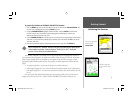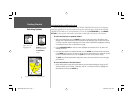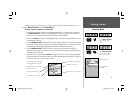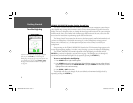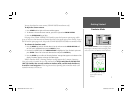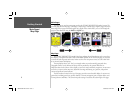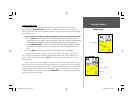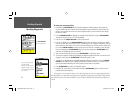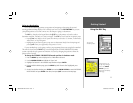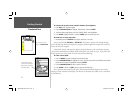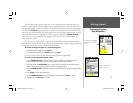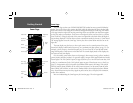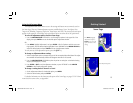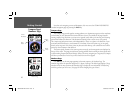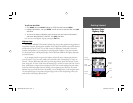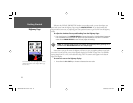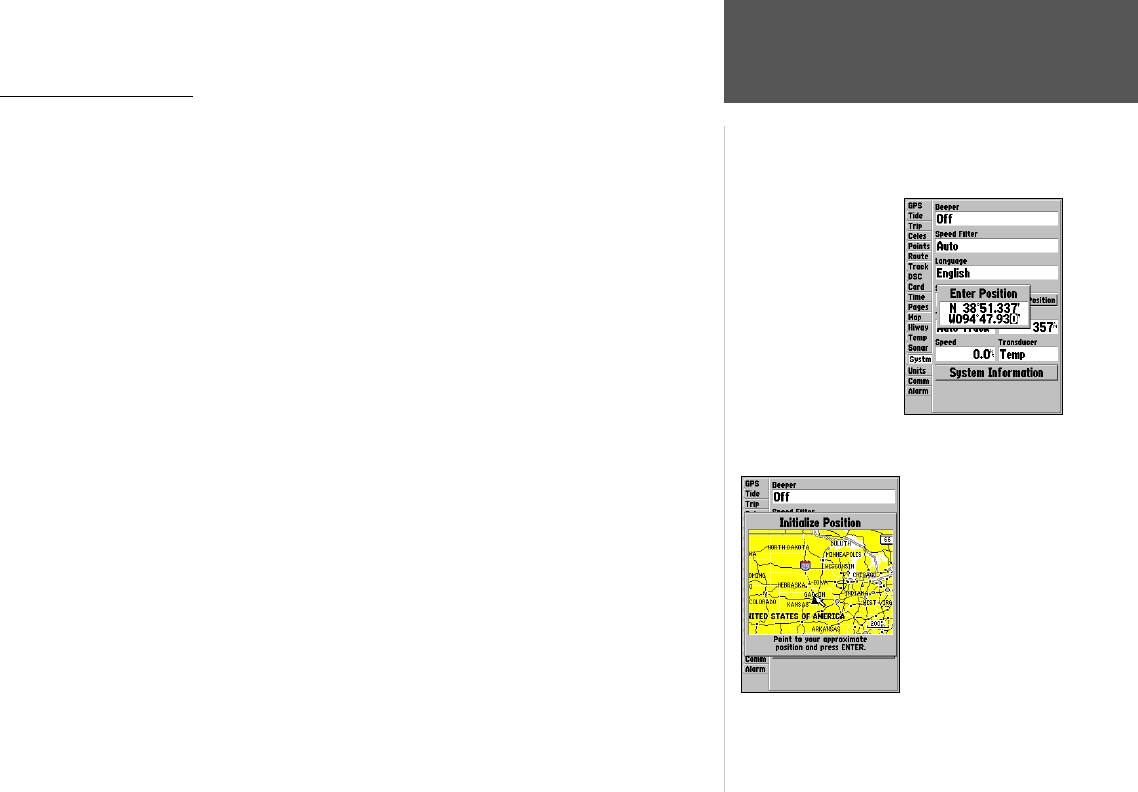
11
Getting Started
Using the NAV Key
Going to a Destination
GPS is all about marking positions as waypoints and navigating to them using the receiver’s
steering guidance and map displays. We’ve already seen how to use the ENTER/MARK key to store
your present position, so it’s time to move on to the fun part—going to a destination.
The NAV key, located on the keypad above the QUIT key, is the primary tool used to select a
destination waypoint, TracBack, or a route to navigate. The NAV key can be used in two primary ways:
• Pressing NAV once displays a list of options from which you can select ‘Go To Point’, ‘Follow Route’,
‘Follow Track’, or ‘Stop Navigation’.
• Highlighting an on-screen waypoint or map item as a destination directly from the Map Page and
pressing NAV allows you to graphically select points to “Go To”.
For our simulated trip, you’re going to select a pre-programmed tour route using the fi rst method.
This will also show how the MENU key is used throughout the GPSMAP 188/188C/238 Sounder
system to provide tab style options and functions. Let’s start by changing the position to where the
practice route is located.
To change the GPSMAP 188/188C/238 Sounder position in simulator mode:
1. Press the MENU key twice to display the list of Main Menu tab items.
2. Use the ARROW KEYPAD to highlight the ‘Systm’ tab.
3. Highlight ‘Set Position’ in the simulator setup window and press ENTER.
4. From the Initialize Position page, press the MENU key. With ‘Enter As Text’ highlighted, press
ENTER.
5. On the Enter Position window, press ENTER then use the ARROW KEYPAD to enter N34°56.800’,
W076°24.066’ and press ENTER when done, then press QUIT to return to the Map Page.
Text entry for
simulator position.
For future practice, you
may skip steps 3 through
5 and use the ARROW
KEYPAD to point to a
location from the Initialize
Position page.
188188C238 Manual Part 1.indd 11 6/30/2003, 3:34:28 PM