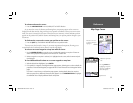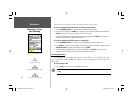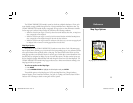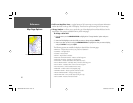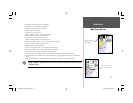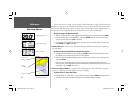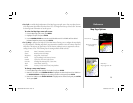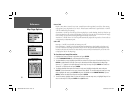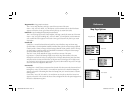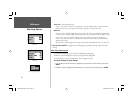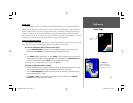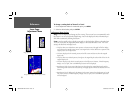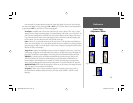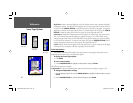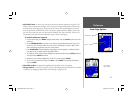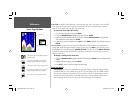31
Reference
Map Page Options
Waypoints Tab— Waypoints/Active Route
Text— None, Small, Medium, and Large: controls the screen size of the name.
Zoom— Auto, Off, 20 ft.–800 ft., 0.2 nm–800 nm: sets the maximum scale at which the feature
appears on the screen. Some types of data will only show up to certain zoom scales.
Points Tab
— Spot Soundings/Tide Stations/Services/Navaids
Text— None (except Spot Sound), Small, Medium, and Large: controls the screen size of the name.
Zoom— Auto, On (Spot Soundings only), Off, 20 ft.–800 ft., 0.2 nm–800 nm: sets the maximum
scale at which the feature appears on the screen. Some types of data will only show up to certain
zoom scales.
Navaids Tab
Symbol Set— controls the desired Navaid symbol set. Auto: BlueChart maps are drawn using
symbols similar to the NOAA/NIMA standard; non-BlueChart symbols are drawn using traditional
Garmin symbols. Garmin: All maps are drawn using traditional Garmin symbols. NOAA: All maps
are drawn using a symbol set similar to NOAA/NIMA. International: All maps are drawn using a
symbol set similar to the IALA symbol set.
Text Size— None, Small, Medium and Large: controls the screen size of the name.
Light Sectors— Controls the drawing of light sectors on the map. When enabled, color units
indicate the actual color of each sector using the color of the light. Monochrome units draw white
and yellow sectors as white, and draw blue, red & green sectors as dark gray. Off: no light sectors
are ever drawn. Auto: Light sectors appear when you point to them with the map cursor. On: Light
sectors are drawn for all lights that have them.
Nav Line Tab
Heading Line— On/Off: draws an extension from the end of the boat icon in the direction of travel.
Bearing Line— Auto, Off, 20 ft.-800 ft., 0.2 nm-800 nm: sets the scale at which the Bearing Line
appears on the screen. The Bearing line shows the bearing from your current location to a destina-
tion waypoint.
Course Line— Auto, Off, 20 ft.-800 ft., 0.2 nm-800 nm: sets the scale at which the Course Line
appears on the screen. The Course Line shows a direct navigation line from the point navigation was
initiated to a destination waypoint.
Waypoints Tab
Navaids Tab
Points Tab
Nav LineTab
188188C238 Manual Part 1.indd 31 6/30/2003, 3:34:42 PM