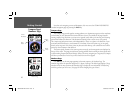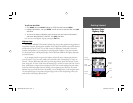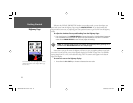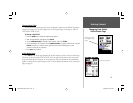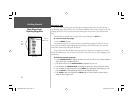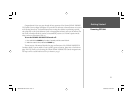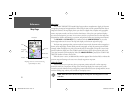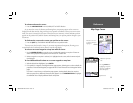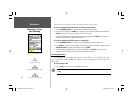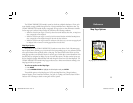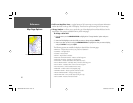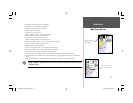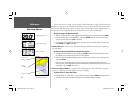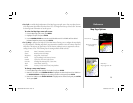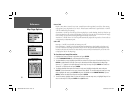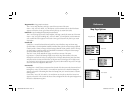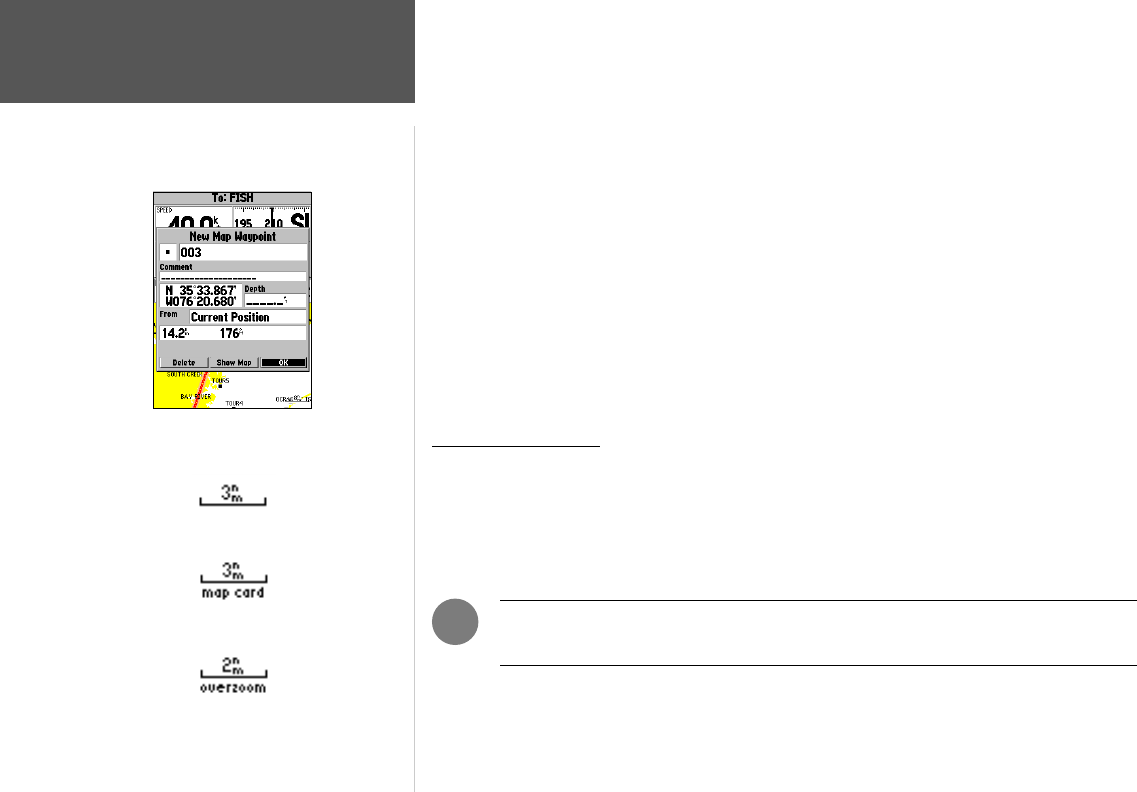
24
Reference
Map Page: Cursor
and Zooming
The cursor may also be used to create new waypoints directly from the map.
To create a waypoint with the cursor on an open map location:
1. Use the ARROW KEYPAD to move the cursor to the desired map position.
2. Press and quickly release the ENTER key to capture the cursor location (pressing and holding the
ENTER key captures the current location, not the cursor location).
3. The ‘New Map Waypoint’ window appears. With ‘OK’ highlighted, press ENTER to save the new
waypoint using the default 3-digit name and symbol.
To create a waypoint with the cursor on a map item:
1. Use the ARROW KEYPAD to move the cursor and highlight the desired map feature.
2. Press ENTER to capture the cursor location. The Information page for that feature appears. Use the
ARROW KEYPAD to highlight ‘Create Wpt’ and press ENTER.
3. The New Waypoint window appears. With ‘OK’ highlighted, press ENTER to confi rm the new
waypoint using the default name and symbol based on the map feature.
Selecting Map Scales
The map display has 28 available range scales from 20 ft. to 800 mi. (5 m to 1200 km). The map
scale is controlled by the IN and OUT keys, with the current scale displayed at the bottom right of the
data window.
To select a map scale:
1. Press the OUT key to zoom out and the IN key to zoom in.
NOTE: The scale value represents the distance from one end of the scale bar to the
other.
)
Using Built-In Basemap
Using BlueChart/MapSource Data
Overzoom, no additional data
Creating a New Map Waypoint
188188C238 Manual Part 1.indd 24 6/30/2003, 3:34:37 PM