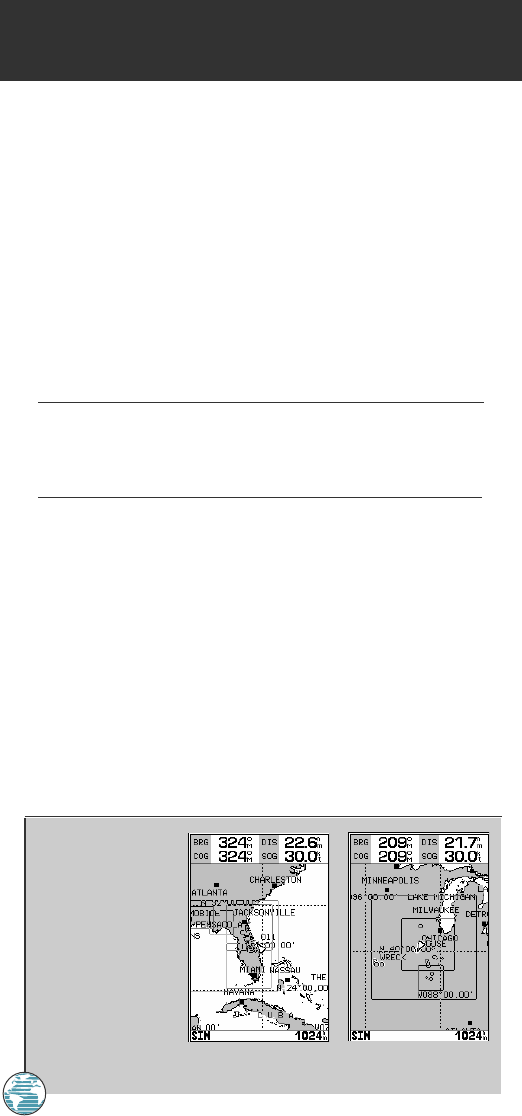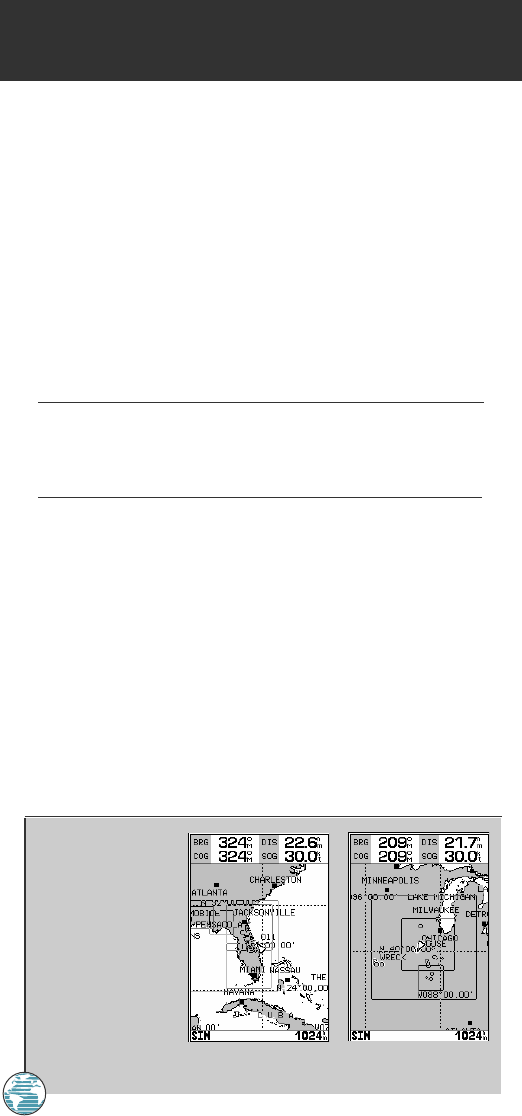
A. Map outlines for
G-chart offshore
cartography.
B. Map outlines for
G-chart inland
cartography.
G-CHARTS
Using G-chart Cartography
Once a G-chart cartridge has been inserted, the map coverage outlines for
the cartridge will automatically appear on-screen. Keep in mind that the
display will not automatically scroll to the map area or zoom to a level where
you can see the coverage outlines. If you do not immediately see the outlines,
scroll the cursor to the broad geographic area covered by the chart and zoom
out to another map scale.
The large outlined box shown is the main chart, which serves as the
boundary area for the entire cartridge. The small outlined box inside the main
box are subcharts, which provide more detailed coverage of the area
indicated. To view the detailed cartography of any subchart, scroll the cursor
to the subchart outline and use the
Z
key to zoom in to smaller range scales.
If the map outlines still do not appear, check the ‘Map Outlines’ setting on the
map options page to make sure they are set to appear (see page 32).
Whenever you zoom past the usable range of the current electronic chart, the range
field will display ‘Ovr Zm’ or ‘No Map’. These warnings indicate that although you
may still have cartography, you should exercise extreme caution using the data. See
page 31 for more information on Overzoom and No Map modes.
When a G-chart cartridge is installed, the GPSMAP 175’s system will
automatically use the best available chart for display. As you enter and exit various
subcharts, the system will automatically display the appropriate chart for the area
you are in. When you leave the area covered by the main map of a cartridge, the
GPSMAP 175 will default back to using the built-in 64 nm database.
If you are not seeing certain map items (navaids, depth contours, etc. on
offshore cartridges; highways, boat ramps, etc. on inland cartridges), check
the map configuration settings available from the map options page.
72
10
!
175 Manual 7/31/98 3:57 PM Page 72