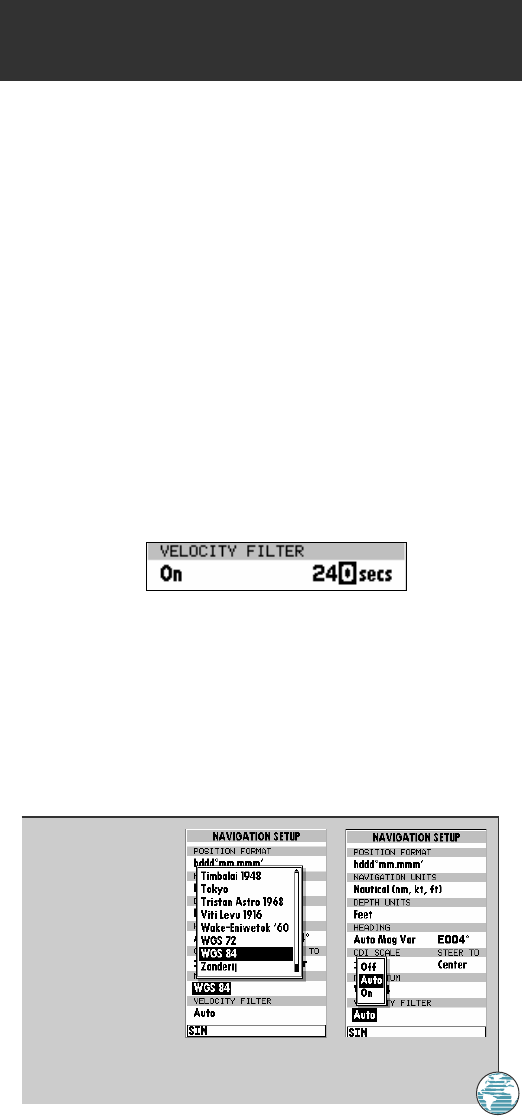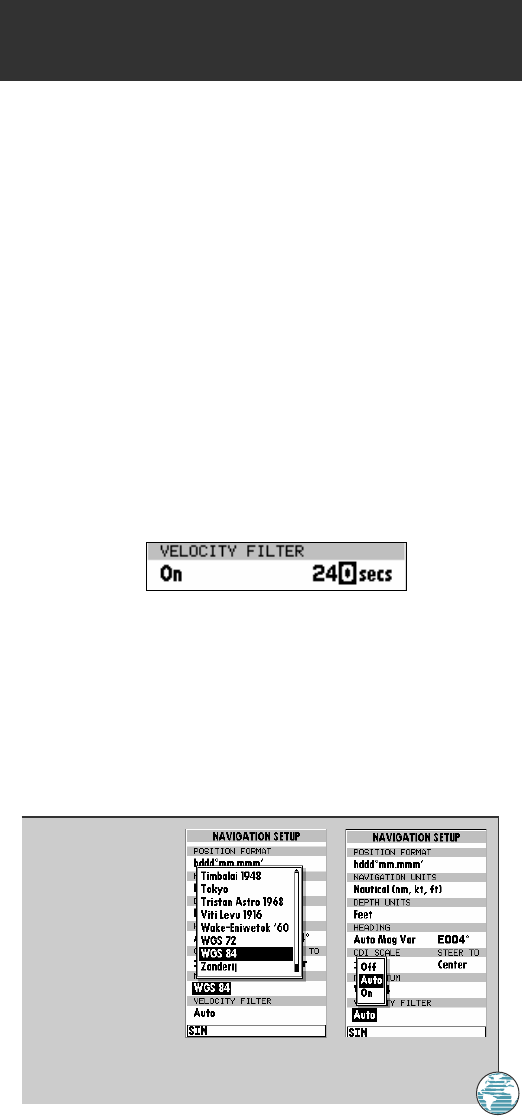
• CDI Scale provides a list of six CDI scale settings for the map page CDI:
+/-0.10, 0.50, 1.0 (default). 5.0, 10.0 and 25.0 miles or kilometers. The
scale represents the distance from the center to either end of the scale.
• CDI Steer To allows you select a steer-to-center or steer-to-D-Bar
orientation for graphic steering guidance. The steer-to-center selection
displays your position as the vertical line on the scale, and your desired
track as the center of the scale. The steer to D-Bar option displays your
position as the center of the scale, with the desired track as the vertical line.
The default setting is steer to center.
• Map Datum provides a list of the available map datums for use with the
GPSMAP 175’s system. For a list of the available GPSMAP datums, see
Appendix F. The default setting is WGS 84.
• Velocity Filter allows you to select the GPSMAP 175’s response time to
changes in track or ground speed. Three settings are available: automatic,
on, or off. The ‘auto’ (default) setting will monitor the changes in your
current track and speed and adjust the receiver’s response time
automatically. The ‘on’ setting allows you to manually enter a response
time up to 240 seconds. Selecting a higher setting may be desirable in
slow-speed applications with frequent changes in track.
To enter a user-defined velocity filter value:
1. Highlight ‘Velocity Filter’ field and press T. Select ‘On’ option and press T.
2. Highlight the time value field.
3. Press T.
4. Enter a value in seconds (up to 240) and press T to confirm.
SETUP MENUS
Navigation Setup
A. CAUTION!
Ensure the GPS
datum matches
your chart’s
datum, or serious
position errors
may result. If no
datum appears
on your chart,
contact the chart
manufacturer.
B. The ‘Auto’ velocity filter setting will allow the GPSMAP 175 to automatically
monitor and adjust the response time for track and speed calculations.
67
9
175 Manual 7/31/98 3:57 PM Page 67