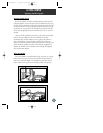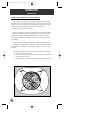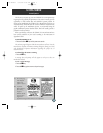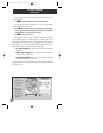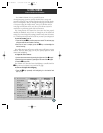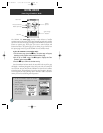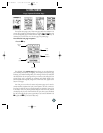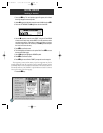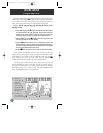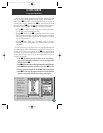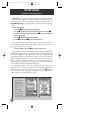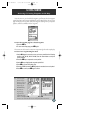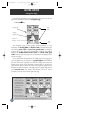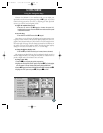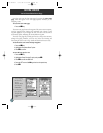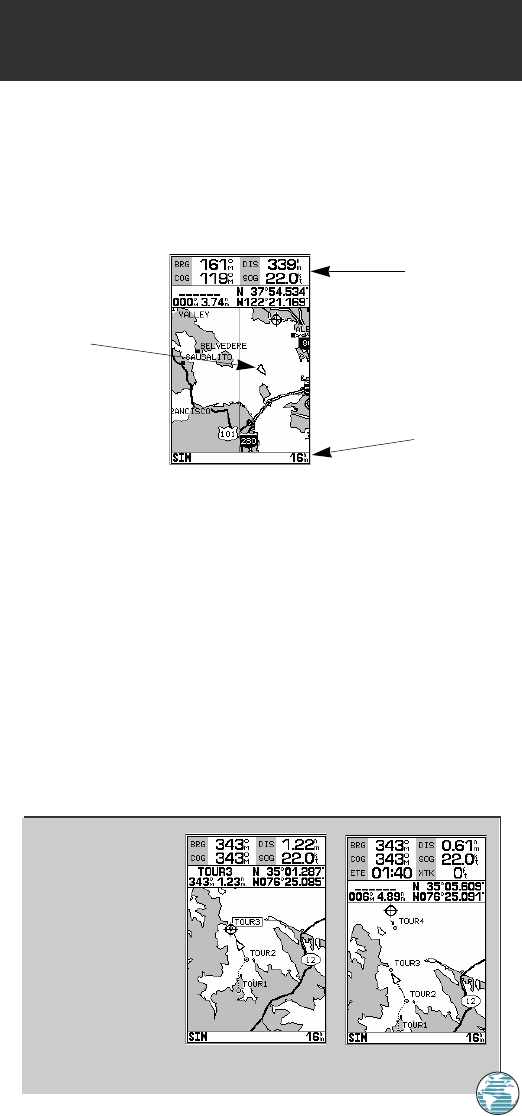
1
A. Select an on-screen
waypoint by moving
the cursor onto the
waypoint. The name
and position, along
with the bearing and
distance from your
present position, will
be displayed.
B. The map page can
also be configured to display additional data fields and a graphic course deviation
scale or compass. See page 32 for more on map options.
13
GETTING STARTED
Map Page
The GPSMAP 175’s map page combines digital chartplotting with a user-
selectable display of navigation data and a built-in worldwide database to 64
nautical miles (nm). It will also be the page you use most to create and edit
waypoints and routes. Before we take off on our practice route, let’s take a brief
look at its various features and displays.
The map display, located in the middle of the page, shows your boat as a
triangle marker on an electronically generated chart, along with geographic
names, markers and buoys that are provided by the G-chart cartridge you’re
currently using. It also displays your track, routes and nearby waypoints. An
on-screen cursor lets you “pan” or move the view on the screen to see other
areas, determine the range and bearing to a position, and perform various
waypoint and route functions.
The data window, located at the top of the page, provides a user-
selectable display of various navigation data, including course, speed over
ground, and the bearing and distance to the cursor or a particular waypoint.
The status bar, located at the bottom of the page, displays the current map
scale setting, as well as the status information described on page 23.
Boat
Icon
Data
Fields
Map
Scale
175 Manual 7/31/98 3:56 PM Page 13