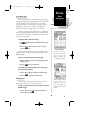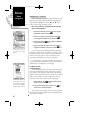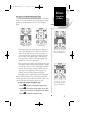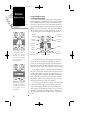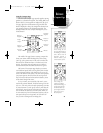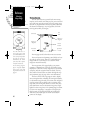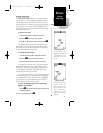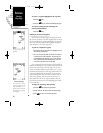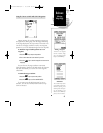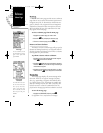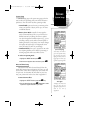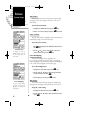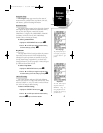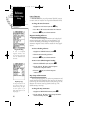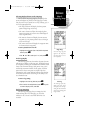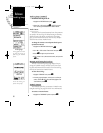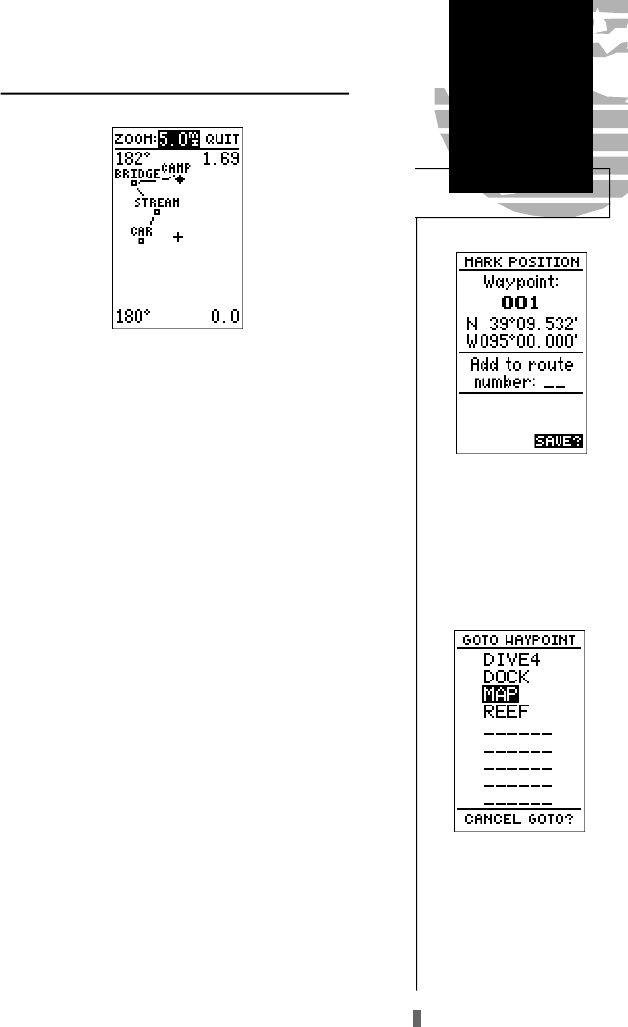
Using the Cursor to Mark and GOTO Waypoints
During panning, the crosshair represents a target posi-
tion right on the moving map, with the range and bearing
to the target displayed at the top corners of the screen. You
can also use the target crosshair to mark a new waypoint
position or as a GOTO destination right from the map field.
To mark the target crosshair position as a new
waypoint:
1. Press the
M
key to capture the position.
2. Enter a new name and route number if you wish.
3. Press the
E
key to save the waypoint and return to the
map page.
You can also use the target crosshair as an instant
GOTO destination. Similar to the MOB mode, this function
will mark and instantly set a course for a new waypoint
called ‘MAP’.
To GOTO the target crosshair:
1. Press the
G
key to capture the position.
2. Press the
E
key to confirm the MAP GOTO.
If you want to save the MAP waypoint, be sure to
rename it, as it will be overwritten the next time a map
GOTO is executed.
Reference
Moving
Map Page
43
Marking a Waypoint
To mark a new waypoint
with the crosshair, simply
pan to the desired position
and press the MARK key.
MAPGOTO
The crosshair may also be
used to define a GOTO des-
tination by panning to the
desired position and press-
ing the GOTOkey. If you
want to save the MAP way-
point, be sure to rename it.
GPS 45XL Manual C 8/4/98 3:07 PM Page 43