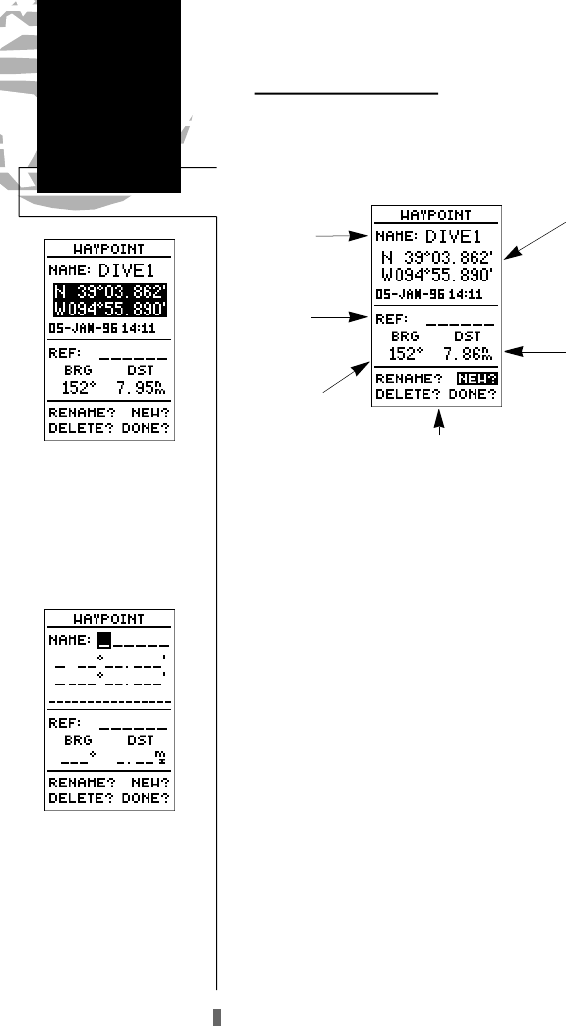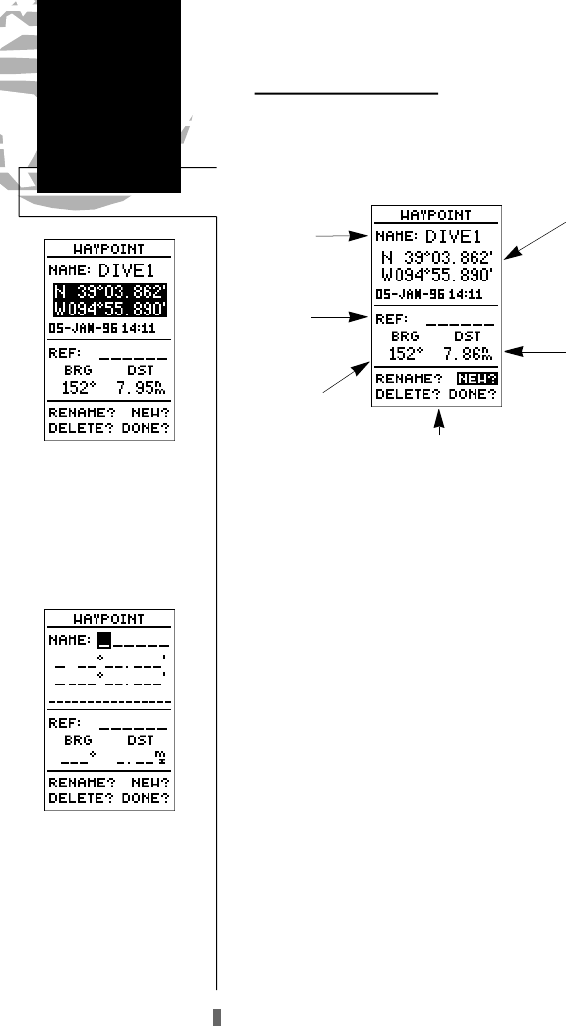
Waypoint Definition Page
The last of the three waypoint management pages is the
waypoint definition page. This page lets you create new
waypoints manually, or review and edit existing waypoints.
To create a new waypoint manually, you’ll need to know
its position coordinates or its distance and bearing from an
existing waypoint.
To create a waypoint by entering coordinates:
1. If a waypoint is currently displayed in the name field, high-
light ‘NEW?’ and press
E
. Then press the
L
key to
clear the name field.
2. If a waypoint is not displayed, move the cursor to the name
field and enter the new waypoint’s name.
3. Use
U
and
D
to enter your waypoint name and use
L
and
R
to move to the next character position.
4. Press
E
to confirm the waypoint name. The position
field will now become highlighted, with the receiver’s last
known position shown, if one exists.
5. Press
E
to begin entry of the position.
6. Use the
U
and
D
keys to enter your position, and use
the
L
and
R
keys to move to each character field.
7. Press
E
to confirm and save your coordinates. The
default waypoint comment (UTC date and time of creation)
will appear, and the highlight will move to ‘DONE?’.
8. Press the
E
key to return to the menu page.
24
Reference
Creating &
Using
Waypoints
Waypoint
Definition Page
Use the waypoint definition
page to review, rename or
delete stored waypoints and
to create new waypoints
manually.
After selecting ,entry of a
‘NEW’ waypoint, an empty
waypoint screen will appear.
Note: you must enter a
name for the waypoint or
the highlight will not
advance to the next field.
The name may be either an
existing waypoint or a new
name entered manually.
Waypoint
Name
Reference
Waypoint
Distance from
Reference
Waypoint
Position
Coordinates
Bearing from
Reference
Waypoint
Function Prompts
GPS 45XL Manual C 8/4/98 3:06 PM Page 24