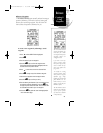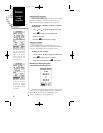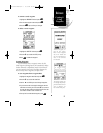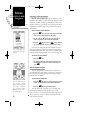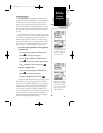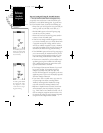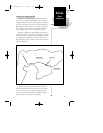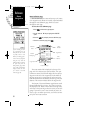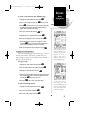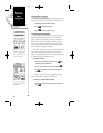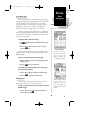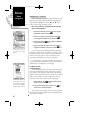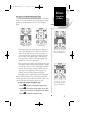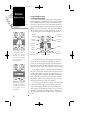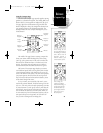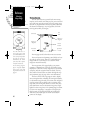To create a route from the route definition page:
1. Highlight the route number field and press
E
.
2. Enter a route number and press the
E
key to confirm.
3. Press
E
to begin entry of a route comment. (Note that
the default [first and last waypoint] comment will only
appear if the comment field is blank.)
4. Enter your comment and press the
E
key.
5. Highlight the No. 1 waypoint field and press
E
.
6. Enter the first waypoint of your route and press
E
.
7. Continue entering the rest of your waypoints in order,
using the
E
key to start and confirm each field entry.
The list will automatically scroll down as needed.
8. After you have entered all your waypoints, press
P
.
Copying and Clearing Routes
The route definition page is also used to copy a route to
another route number. This feature is useful when you
make changes to the active (or TracBack) route and want to
save the route for future use.
To copy a route:
1. Highlight the route number field and press
E
.
2. Enter the route number to be copied and press
E
.
3. Highlight the ‘COPYTO’ field and press
E
.
4. Scroll through the available routes and select a destination
route number. Only open routes will be available as choic-
es. Press the
E
key to copy the route.
5. Press the
P
key to return to the menu page.
To clear a route from memory:
1. Highlight the route number field and press
E
.
2. Enter the route number and press
E
.
3. Select the ‘CLR?’ prompt and press
E
.
Reference
Route
Navigation
33
Enter each waypoint in the
order you would like to nav-
igate them. If you enter a
waypoint not stored in
m e m o r y, you’ll need to
define the position on the
waypoint definition page.
To copy a route, select an
open storage route and
press the ENTER key. If you
select a route that is already
used, you’ll be alerted with
a ‘Route Full’ message.
GPS 45XL Manual C 8/4/98 3:07 PM Page 33