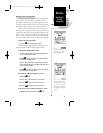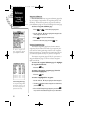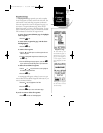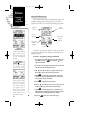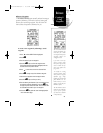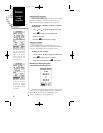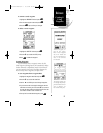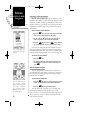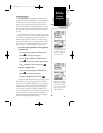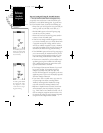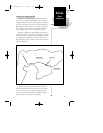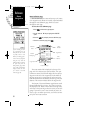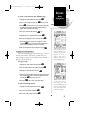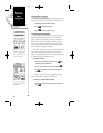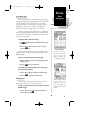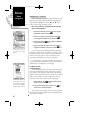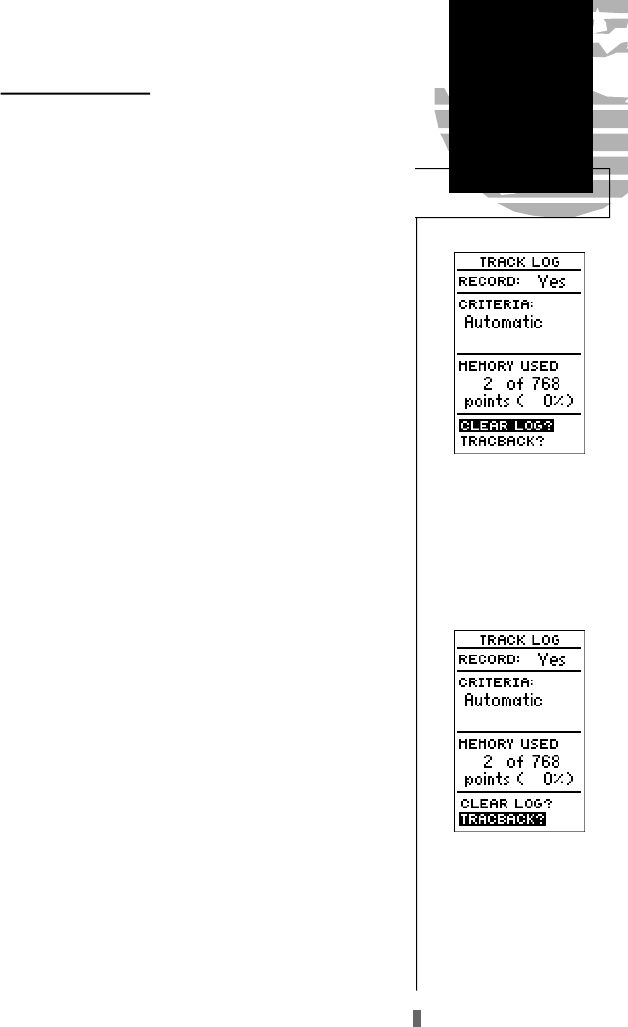
TracBack Navigation
The third method of navigating to a destination is by
using the GPS 45XL’s TracBack feature. The TracBack func-
tion allows you to quickly and easily retrace your path
using the track log automatically stored in the receiver’s
memory. The advantage of the TracBack feature is to elimi-
nate the need to mark waypoints along the way and manu-
ally create and activate a route back to where you began
your trip.
The TracBack route is created by reducing your current
track log into a route of up to 30 waypoints, and activating
an inverted route along those points. Once activated, a
TracBack route will lead you back to the oldest track log
point stored in memory, so it’s usually a good idea to clear
the existing track log at the starting point of your current
trip (e. g. your car or the dock) before you get started.
To clear the track log and define a starting point for
a TracBack route:
1. From the menu page, highlight the ‘TRACKLOG’ option.
2. Press
E
to access the track log page.
3. Use the
U
key to highlight the ‘CLEARLOG?’ option.
4. Press
E
. The clear log confirmation page will appear.
5. Use
L
to highlight the ‘Yes?’ prompt and press
E
.
To activate a TracBack route:
1. From the menu page, highlight the ‘TRACKLOG’ option.
2. Press
E
to access the track log page.
3. Highlight the ‘TRACBACK?’ option and press
E
.
Once the TracBack function has been activated, the GPS
45XL will take the track log currently stored in memory
and divide it into segments called legs. Up to 30 temporary
waypoints (e.g., ‘T001’) will be created to mark the most
significant features of the track log in order to duplicate
your exact path as closely as possible. A TracBack route
from your present position to the oldest track log point will
be created as the active route (the active route page will
appear), and provide steering guidance to each waypoint
back to the starting point of your track log.
Reference
TracBack
Navigation
29
Clearing the log before you
get started will define the
position the TracBack func-
tion will return you to.
Highlight the ‘Tr a c B a c k ’
prompt and press ENTER to
begin TracBack navigation.
An on-screen status box will
monitor the progress of the
TracBack calculation.
GPS 45XL Manual C 8/4/98 3:06 PM Page 29