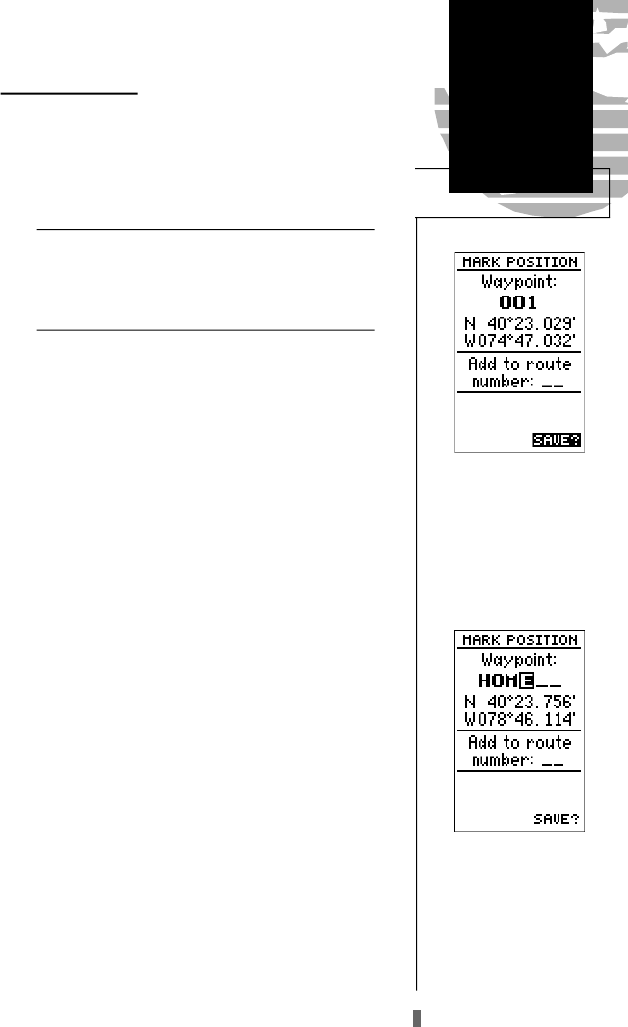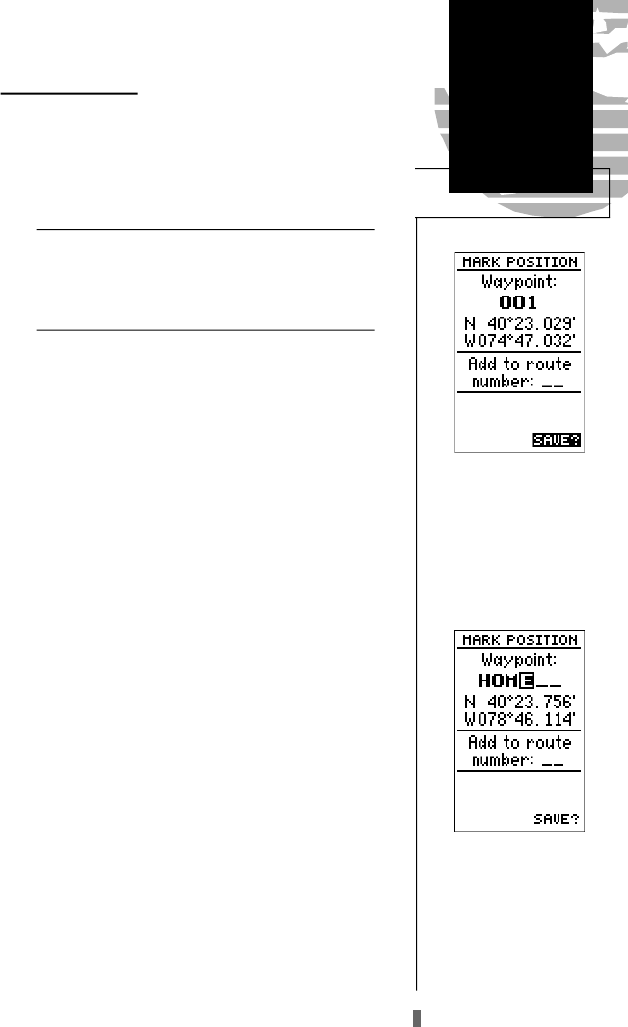
Marking a Position
Now that you’ve acquired a position, let’s mark it as a
waypoint for future reference.
1. Press the
M
key to capture and hold your position.
To mark a position, you must have obtained a 2D or
3D fix, or have the receiver in simulator mode. If
you try to mark a position without a position fix, you
will be alerted with a ‘No GPS Position’ message.
The mark position page will appear, showing the cap-
tured position and a default 3-digit waypoint name. Let’s
change the default name to something a little more mean-
ingful, like ‘HOME’.
1. Press the
U
key twice to move the field highlight from
the ‘save’ field to the name field.
2. Press
E
and
L
to clear the default waypoint name.
3. Press and hold the
U
key to scroll through the alphabet
until the letter ‘H’ appears.
4. Press the
R
key once to move the character highlight to
the next character space.
5. Repeat steps 3 and 4 until the word ‘HOME’ is displayed.
6. Press
E
to complete entry of the name.
7. Press the
D
key once to return the field highlight to the
‘save’ field.
8. Press the
E
key to confirm that you want to save the
position as a waypoint named ‘HOME’.
The mark position page will now be replaced by the
position page (the page displayed prior to pressing the
M
key). The ‘HOME’ waypoint is now stored in the GPS
45XL’s memory, and will remain there until you manually
remove it or clear the receiver’s memory. For more on way-
point management, see pages 21-27.
Getting Started
Marking a
Position
11
To save a waypoint with the
default three digit name,
simply press the ENTER
k e y. The GPS 45XL will
re t u rn to the page
previously displayed.
The arrow keypad is used
for all data entry. Use the
UP and DOWN keys to
select letters, numbers or
menu options; use the LEFT
and RIGHT keys to move
the cursor forward or back-
ward along the line.
!
GPS 45XL Manual C 8/4/98 3:05 PM Page 11