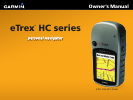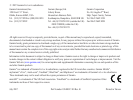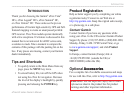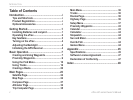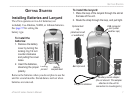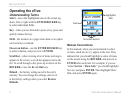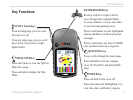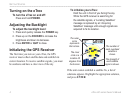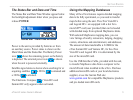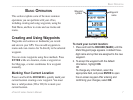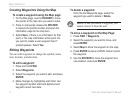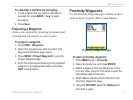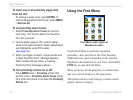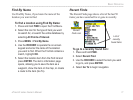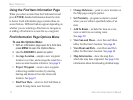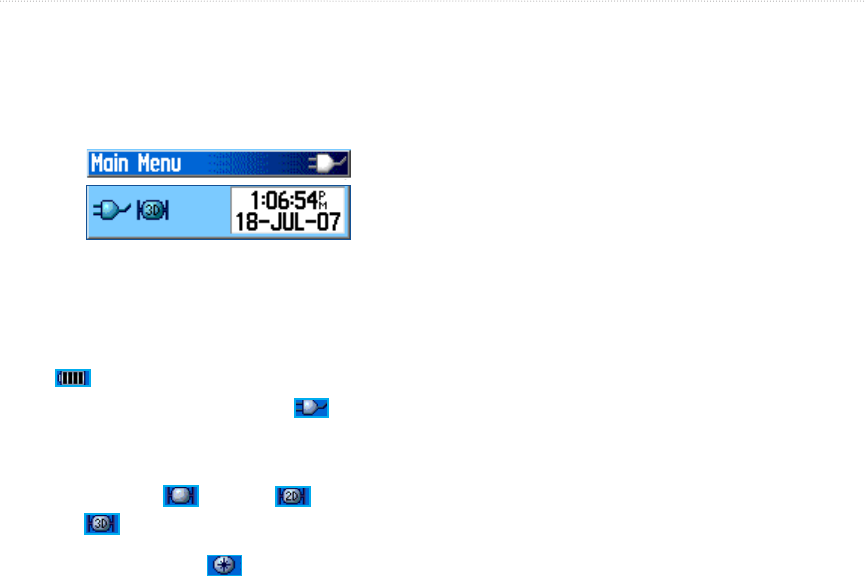
eTrex HC series Owner’s Manual 5
GettInG Started
The Status Bar and Date and Time
The Status Bar and Date/Time Window appear below
the backlight adjustment slider when you press and
release POWER.
Status Bar - Date/Time Window
Power to the unit is provided by batteries or from
an auxiliary source. Power status is shown on the
Main Menu and the Status Bar. The Battery Power
icon shows the remaining power as the battery
is depleted. The external power icon is shown
when the unit is powered externally.
Satellite signal status is shown when searching for or
acquiring satellites , a 2D fix is attained and
a 3D fix is attained.
The Electronic Compass (Vista HCx and
Summit HC only) appears when activated.
Using the Mapping Databases
Many of the eTrex features require detailed mapping
data to be fully operational, so you need to transfer
maps before using the unit. The eTrex Vista HCx
and Legend HCx are equipped with a slot for a
microSD™ card (user provided) that can be loaded
with detailed maps from optional MapSource disks.
With selected MapSource mapping data, you can
view listings of nearby restaurants, lodging, shopping
centers, attractions and entertainment, and addresses.
The amount of data transferable is 24 MB for the
eTrex Summit HC and Venture HC, for the eTrex
Vista HCx and Legend HCx it is determined by the
size of the microSD card.
Use the USB Interface Cable, provided with the unit,
to transfer MapSource data from a computer to the
microSD card when installed in the eTrex. Purchase
additional microSD cards at your local electronics
supplier, or see the Garmin Web site:
www.garmin.com for compatible MapSource products
and pre-loaded microSD cards.