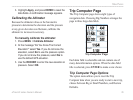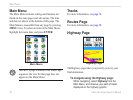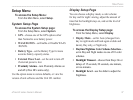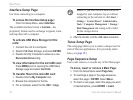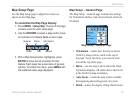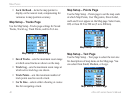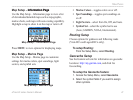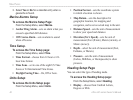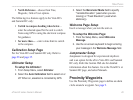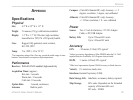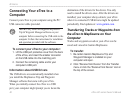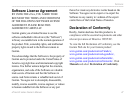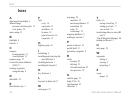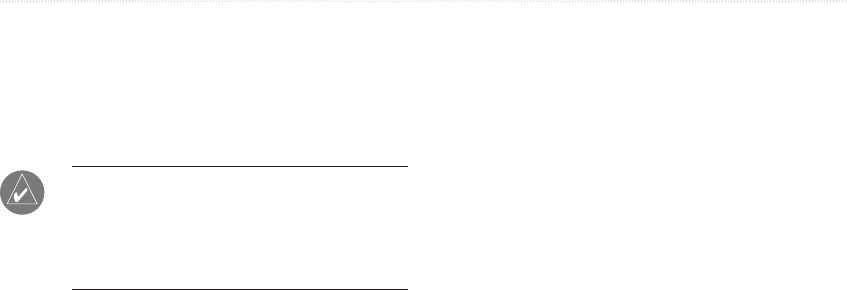
46 eTrex HC series Owner’s Manual
appendIx
Connecting Your eTrex to a
Computer
Connect your eTrex to your computer using the PC/
USB connector cable provided.
NOTE: Fully install the supplied MapSource
Trip & Waypoint Manager software on your
computer before connecting the USB cable to the
computer. Follow the instructions for installation
and operation provided with the software.
To connect your eTrex to your computer:
1. Lift the USB port protective cover from the back
of the eTrex, and insert the smaller connector
on the USB cable into the matching port.
2. Connect the remaining cable end to your
computer's USB port.
Information about USB Drivers
The USB drivers are automatically installed when
you install the MapSource Trip and Waypoint
Manager software that came with your eTrex.
When you initially connect the eTrex to a USB
port, your computer might prompt you to locate the
destination of the drivers for the device. You only
need to install the drivers once. After the drivers are
installed, your computer always detects your eTrex
when it is connected. USB drivers might be updated
periodically. Find updates at: www.garmin.com.
Transferring Tracks or Waypoints from
the eTrex to MapSource on Your
Computer
Tracks and waypoints saved on your eTrex can be
saved and viewed in Garmin MapSource.
To transfer:
1. Be certain Garmin MapSource Trip and
Waypoint Manager is installed on your
computer and open.
2. Click “Receive from Device” from the Transfer
menu or click the “Receive from Device” icon at
the top of the screen.