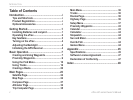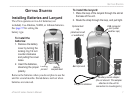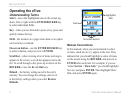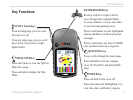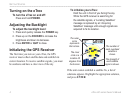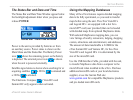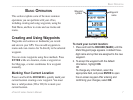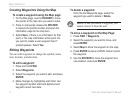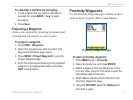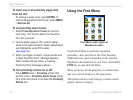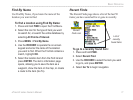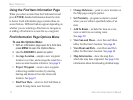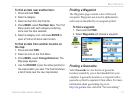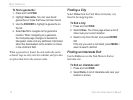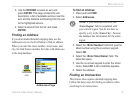8 eTrex HC series Owner’s Manual
BaSIc operatIon
Creating Waypoints Using the Map
To create a waypoint using the Map page:
1. On the Map page, use the ROCKER to move
the pointer to the map item you want to mark.
2. Press in and quickly release the ROCKER
to capture the pointer location and open the
information page for the map item.
3. Select Save. If there is no information for that
point, a “No map information at this point. Do
you want to create a user waypoint here?”
prompt appears. Select Yes.
Editing Waypoints
You can edit waypoints to change the symbol, name,
note, location, and elevation.
To edit a waypoint:
1. Press and hold FIND.
2. Select Waypoints.
3. Select the waypoint you want to edit, and press
ENTER.
4. Make changes by highlighting each eld. Use
the waypoint symbol chart and alphanumeric
keypad to enter new data.
To delete a waypoint:
From the the Waypoints page, select the
waypoint you want to delete > Delete.
NOTE: When you delete a waypoint, you
cannot recover it from the unit.
To move a waypoint on the Map Page:
1. Press FIND > Waypoints.
2. Select the waypoint you want to move, and
press ENTER.
3. Select Map to show the waypoint on the map.
4. Press ENTER to place a MOVE marker next to
the waypoint.
5. Use the ROCKER to move the waypoint to a
new location, and press ENTER.