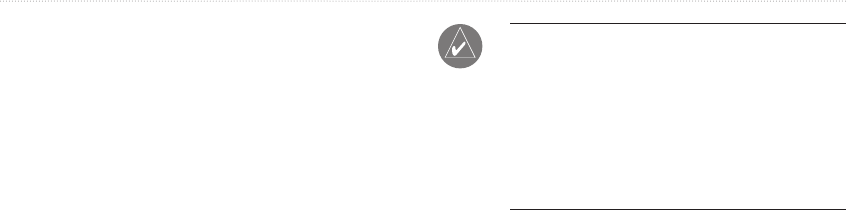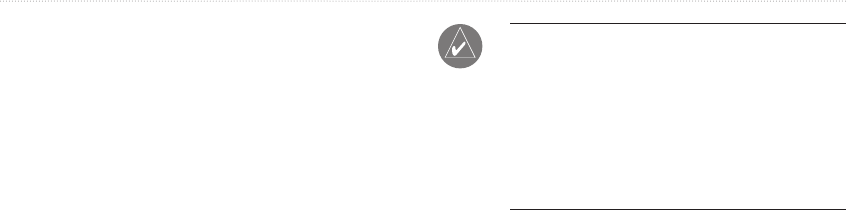
38 eTrex HC series Owner’s Manual
MaIn paGeS
Interface Setup Page
Use when connecting to a computer.
To access the Interface Setup page:
From the Setup Menu, select Interface.
The available interface format is Garmin—the
proprietary format used to exchange waypoint, track,
and map data with a computer.
To activate
USB Mass Storage for HCx
units:
1. Connect the unit to a computer.
2. Select USB Mass Storage, and press ENTER.
3. Double click My Computer to observe a new
Removable Drive listing.
To view information for the microSD card:
Press MENU prior to opening the USB Mass
Storage page and select Card Info.
To transfer les to the microSD card:
1. Double-click the My Computer icon.
2. Browse the computer for the le.
3. For a computer, select the le, Edit > Copy.
NOTE: If you have several network drives
mapped to your computer, log on without
connecting to the network or click Start >
Settings > Control Panel > Administrative
Tools > Computer Management > Storage >
Disk Management and remap a drive letter
for the storage device.
4. After the transfer, end the USB cable connection.
Tones Setup Page
This setup page allows you to select a unique tone for
each of the tone applications. (For proximity alarm
tones, see page 10.)
Page Sequence Setup
Use to add, remove, or reorder any of the Main pages.
To move, insert or remove a Main Page:
1. From the Setup Menu select Page Seq.
2. To rearrange a page in the page sequence,
select the page > ENTER. Select Move.
3. To insert a new page, select the page you want
it inserted before, press ENTER > Insert.