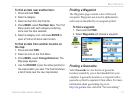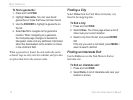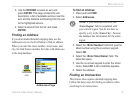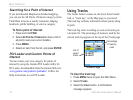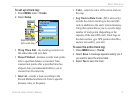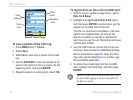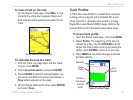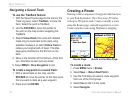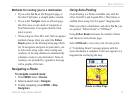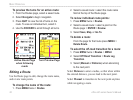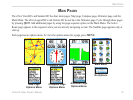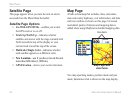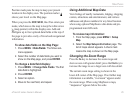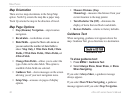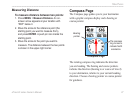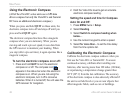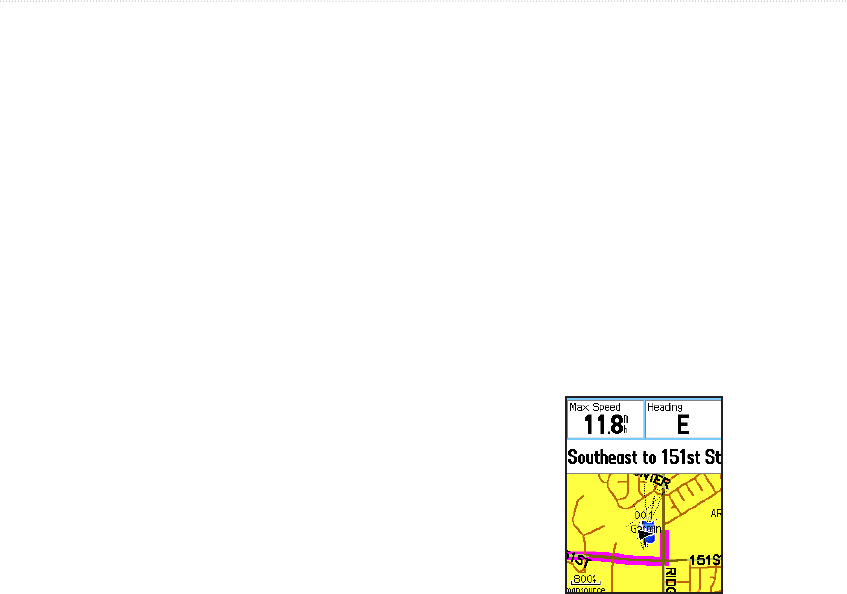
eTrex HC series Owner’s Manual 21
BaSIc operatIon
Methods for routing you to a destination
If you select Go To on the Waypoint page, or
for other Find items, a straight path is created.
If you select Navigate when on a Route page,
the eTrex uses a route made of waypoints or
Find Menu items. It navigates directly from
point to point.
When using an eTrex HCx unit, both navigation
methods change when you select the Follow
Roads option on the Routing Setup page. Both
Go To navigation and point-to-point allow you
to Auto-route using roads. Auto-routing uses
roadways in the map database to automatically
calculate a route to your destination. Turns on
roadways are preceded by a guidance message
with a graphic of the turn.
Navigating a Route
To navigate a saved route:
1. Press MENU twice > Routes.
2. Select a saved route > Navigate.
3. To stop navigating, press MENU > Stop
Navigation.
•
•
•
Using Auto-Routing
(Auto-Routing is a feature available only with the
eTrex Vista HCx and Legend HCx.) This feature is
enabled when using City Navigator
®
mapping data.
When you select a destination, and select Go To, you
are queried, “Follow Road” or “Off Road.”
Using Follow Roads increases the number of turns
and shows an Active Route page.
Select Off Road to view only a list of route points.
A “Calculating Route” message appears until the
route calculation is complete. Your route appears as a
magenta line overlaying the map.
Route on Map Page