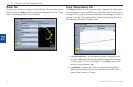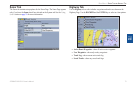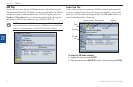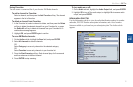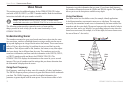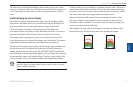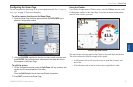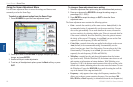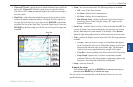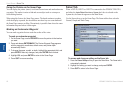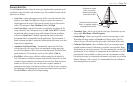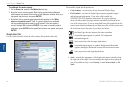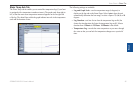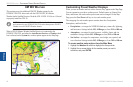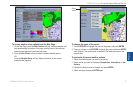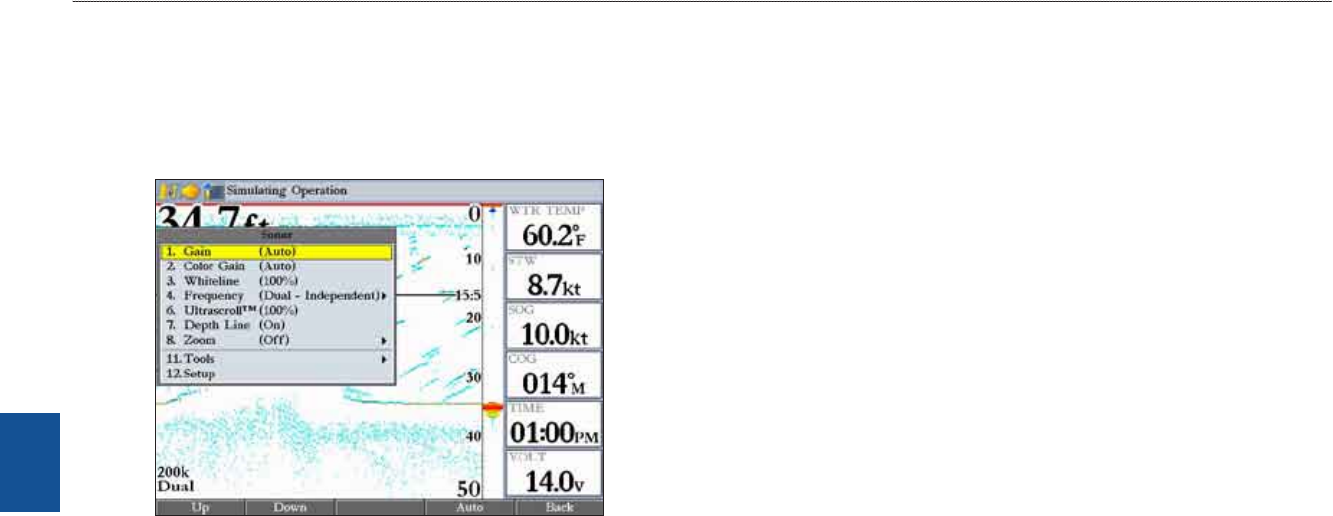
80 GPSMAP 3206/3210 Owner’s Manual
usIng sonar > sonar Page
sonar
Using the Sonar Adjustment Menu
Use the Sonar adjustment menu to access the settings and features most
commonly used on the Sonar Page.
To select an adjustment option from the Sonar Page:
1. PressADJ/MENUtoopentheSonaradjustmentmenu.
2. PressupordownontheROCKERtohighlighttheoptionyouwantto
change,andpressENTER.
3. Usethesoftkeystomakeadjustments.
4. Toexitanyoftheadjustmentoptions,presstheBacksoftkey,orpress
QUIT.
To change a Sonar adjustment menu setting:
1.Selectanadjustmentmenuoptionusingthemethoddescribedpreviously.
2.PressupordownontheROCKERtochangethesetting,range,or
percentage(Off,1-100%).
3. PressENTERtoacceptthechange,orQUITtoclosetheSonar
adjustmentmenu.
The Sonar adjustment menu contains the following options:
Gain—controls the sensitivity of the sonar receiver. Auto (default) is the
recommended setting. It automatically sets the sonar sensitivity. You can
also set the gain manually. To see more detail on the screen, increase the
receiver sensitivity by selecting a higher gain. If there is too much detail or
if the screen is cluttered, lower the sensitivity (lower the gain) to increase
the clarity of the screen. If Frequency is set to Dual, you can set the Gain
separately for each frequency (50 kHz and 200 kHz).
Color Gain—controls what colors are applied to the objects on the screen.
Auto (default) is the recommended setting. It automatically sets the
colors, based on your Auto Color Gain setting. You can also set the Color
Gain manually. If Frequency is set to Dual, you can set the Color Gain
separately for each frequency (50 kHz and 200 kHz).
Whiteline—controls how the unit shows information about the bottom
type (hard or soft). With the Whiteline Off, the bottom return shows as red
and contains no information on bottom hardness. With Whiteline set at
Normal or 1-100%, the bottom return becomes white with a red line, in the
default color scheme, indicating where the water meets the bottom. To turn
the Whiteline off, press the ROCKER down until the setting bar is all the
way at the bottom of the range and reads Off.
Frequency—only appears when using a dual frequency transducer. This
allows you to choose a sonar operation frequency. You can choose 200
kHz, 50 kHz, or Dual frequency (to alternate between the two frequencies).
•
•
•
•