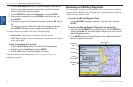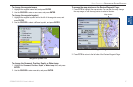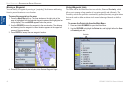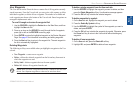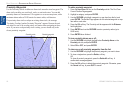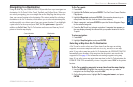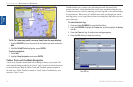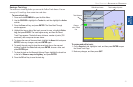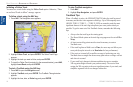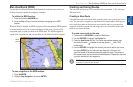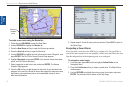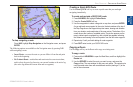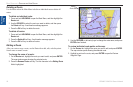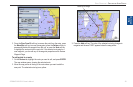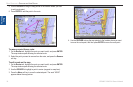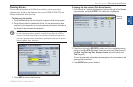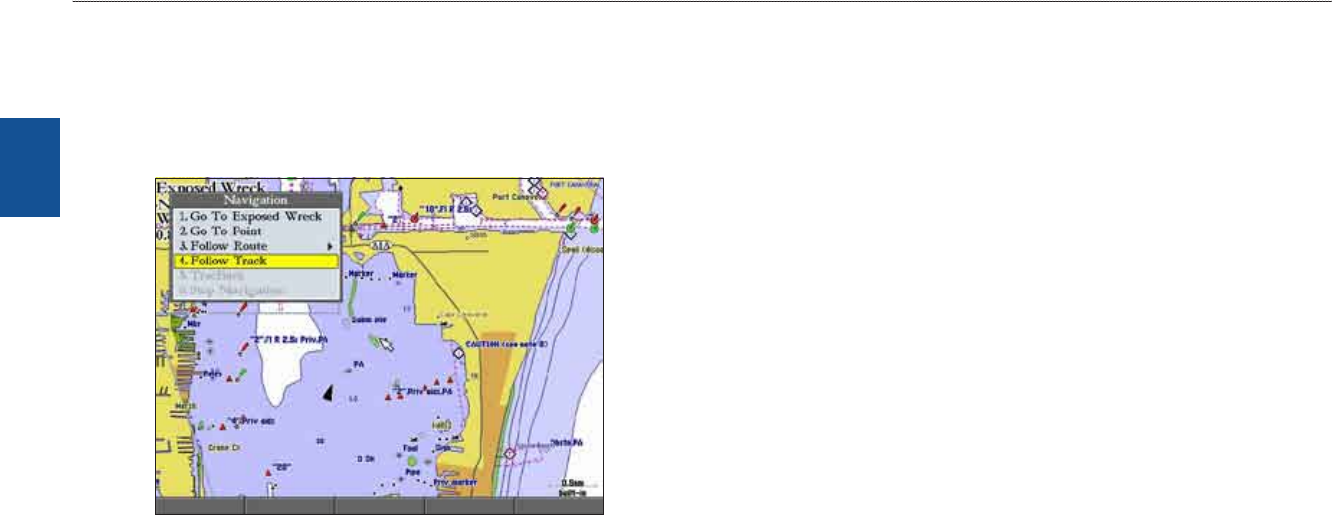
24 GPSMAP 3206/3210 Owner’s Manual
basIc oPeratIon > navIgatIng to a destInatIon
basIc
operatIon
Initiating a Follow Track
You must save a track before using the Follow Track option. Otherwise, “There
are no Saved Tracks to follow” message appears.
To follow a track using the NAV key:
1. PressNAV.TheNavigationmenuappears.
2. HighlightFollow Track,andpressENTER.TheSelectTrackPage
appears.
3. Highlightthetrackyouwanttofollow,andpressENTER.
4. ToinverttheFollowTrack(navigateitinthereversedirection),pressNAV,
highlightInvert Route,andpressENTER.
To start a TracBack using the NAV key:
1. PressNAVtoopentheNavigationmenu.
2. HighlightTracBack,andpressENTER.TheTracBackThroughwindow
appears.
3. Highlightthetime,date,orEntire Log,andpressENTER.
To stop TracBack navigation:
1. PressNAV.
2. HighlightStop Navigation,andpressENTER.
TracBack Tips
When a TracBack is active, the GPSMAP 3206/3210 takes the track log stored
in memory and divides it into segments called legs. Up to 300 temporary turns
(BEGIN, TURN 1, TURN 2,...., TURN X, END) are created to mark the most
signicant features of the track log to duplicate your exact path as closely as
possible. To get the most out of the TracBack feature, remember the following
tips:
Always clear the track log at the starting point.
The Record Mode option on the track log setup page must be set to Fill or
Wrap.
At least two track log points must be stored in memory to create a
TracBack route.
If the track log Interval eld is set to Time, the route may not follow your
exact path (keep the interval set to Resolution for best performance).
If the receiver is turned off or satellite coverage is lost during your trip,
TracBack draws a straight line between any point where coverage was lost
and where it resumed.
If your track log’s changes in distance and direction are too complex,
300 waypoints might not mark your path accurately. The receiver then
assigns the 300 waypoints to the most signicant points of your track, and
simplies segments with fewer changes in direction.
•
•
•
•
•
•