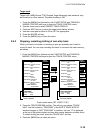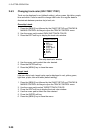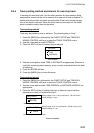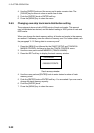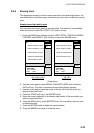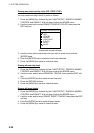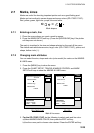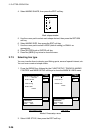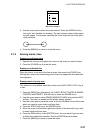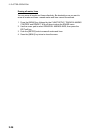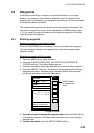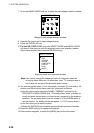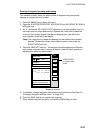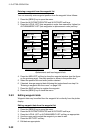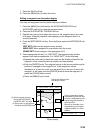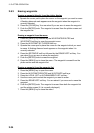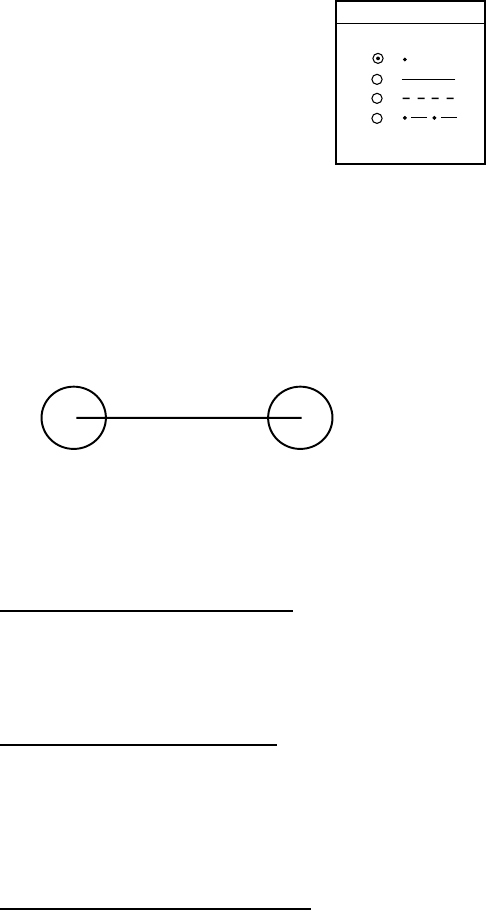
2. PLOTTER OPERATION
2-27
LINES STYLE
▲
▼
Mark line window
3. Use the cursor pad to select line style desired. Press the ENTER soft key.
Line style “dot” disables line drawing. The joint between lines is determined
by mark shape. For example, selecting the circle shape will join lines with a
circle as below.
4. Press the [MENU] key twice to close the menu.
2.7.4 Erasing marks, lines
Erasing an individual mark
1. Operate the cursor pad to place the cursor on the mark you want to erase.
2. Press the [CLEAR] key to erase the mark.
Erasing an individual line
Place the cursor on an end of the line to erase, then press the [CLEAR] key.
Placing the cursor at the intersecting point of two line segments will erase both
line segments.
Erasing marks, lines by area
This feature is not available when the overlay mode (GD-1700C/1710C only) is
in use.
1. Press the [MENU] key followed by the CHART SETUP, TRACKS & MARKS
CONTROL and ERASE T & M soft keys to show the ERASE menu.
2. Use the cursor pad to select ERASE MARKS BY AREA and press the EDIT
soft key. The menu is erased and the plotter display appears.
3. Use the cursor pad to place the cursor at the top left-hand corner of the area
which you want to erase marks and lines from.
4. Press the START soft key or the [ENTER] knob.
5. Move the cursor to the bottom right-hand corner of the area which you want
to erase marks and lines from.
6. Press the END soft key or the [ENTER] knob. You are asked if you are sure
to delete the marks/lines selected. Push the [ENTER] knob to delete.
7. Press the [MENU] key twice to close the menu.