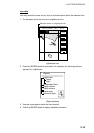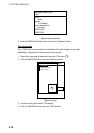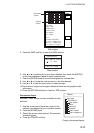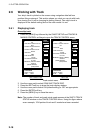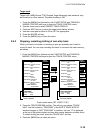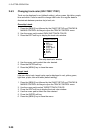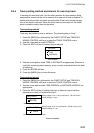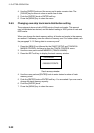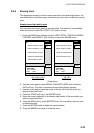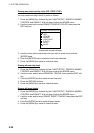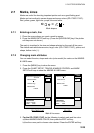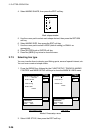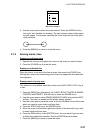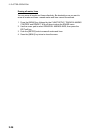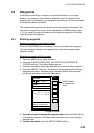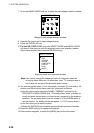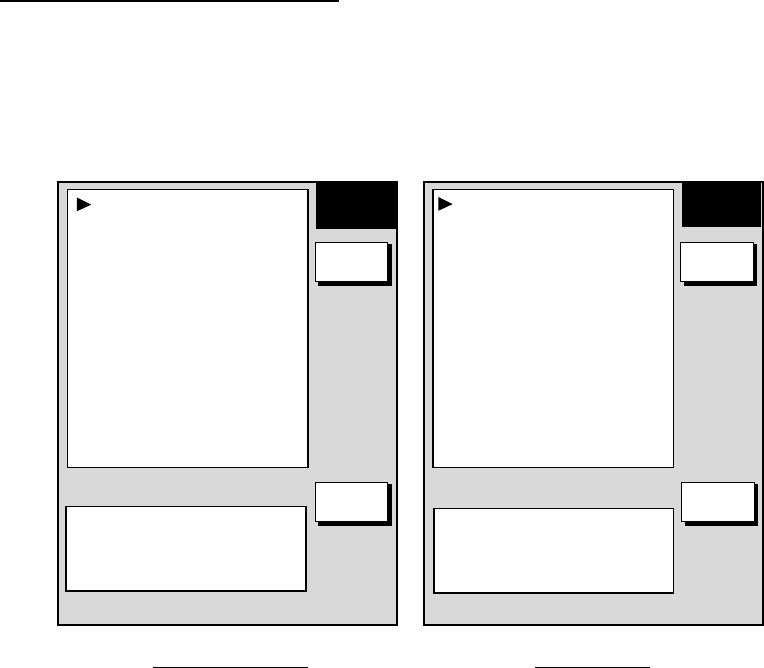
2. PLOTTER OPERATION
2-23
2.6.6 Erasing track
This paragraph shows you how to erase own ship’s track and target tracks. You
can erase ship’s track three ways: collectively, by color (color model only) and by
area.
Erasing own ship track by area
You can erase own ship’s track by area as below. This feature is not available
when the overlay mode (GD-1700C/1710C only) is in use.
1. Press the [MENU] key followed by the CHART SETUP, TRACKS & MARKS
CONTROL and ERASE T & M soft keys to show the ERASE menu.
ERASE ALL TRACKS
ERASE TRACKS BY AREA
ERASE TARGET TRACKS
ERASE ALL MARKS/LINES
ERASE MARKS BY AREA
ERASE ALL TRACKS
ERASE TRACKS BY AREA
ERASE TRACKS BY COLOR
ERASE TARGET TRACKS
ERASE ALL MARKS/LINES
ERASE MARKS BY AREA
ERASE
ERASE
RETURNRETURN
EDIT EDIT
GD-1700GD-1700C/1710C
SHIP’S TRACK STATUS
TRACKING
TRACK: 1234/2000
MARK : 9/6000
SHIP’S TRACK STATUS
TRACKING
TRACK: 1234/2000
MARK : 9/6000
Erase menu
2. Use the cursor pad to select ERASE TRACKS BY AREA, then press the
EDIT soft key. The menu is erased and the plotter display appears.
3. Use the cursor pad to place the cursor at the top left of corner which you
want to erase track from.
4. Press the START soft key or the [ENTER] knob.
5. Move the cursor diagonally to the bottom right corner of the area which you
want to erase track from.
6. Press the END soft key or the [ENTER] knob. You are asked if you are sure
to delete the track.
7. Push the [ENTER] knob to delete the track selected.
8. Press the [MENU] key twice to close the menu.