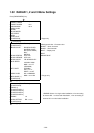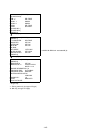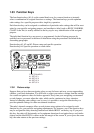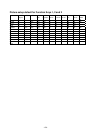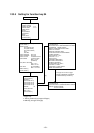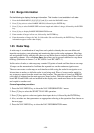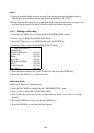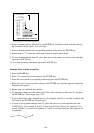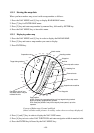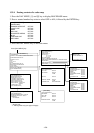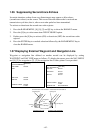-1.52-
1.34 Barge information
Do the following to display the barge information. This function is not available in all radar.
1. Press the RADAR MENU, [0],[0],[2],[0] and [0] to reach the RADAR 3 menu.
2. Press [2] key twice to select BARGE MK ON, followed by the ENTER key.
3. Press [3] key to select BARGE SIZE and enter length and width of a barge, followed by the ENTER
key.
4. Press [4] key to display BARGE INFORMATION menu.
5. Enter number of barges in first row, followed by the ENTER key.
6. Enter the number of barges for 2nd, 3rd, 4th and/or 5th row followed by the ENTER key. The barge
information appears on the radar display.
1.35 Radar Map
A radar map is a combination of map lines and symbols whereby the user can define and
input the navigation, route planning and monitoring data on the radar equipment. Map lines
are navigational facility whereby the observer can define lines to indicate channels or traffic
separation schemes. Also called nav lines, these lines can be ground stabilized to stop them
drifting. (Definition in Annex C of IEC 60936-1 and IEC 60872-1)
In this series of radar, a radar map may contain 150 points of mark and line data on one map.
10 maps can the memorized to facilitate the repeated use on the routine navigation area.
The user can create a radar map on-real time base while using the radar for navigation or at
leisure time at anchor or while the radar is not being used. Place of a map can be made for
any waterways apart from the actual own ship location. The map data is stored on EEROM
card which is mounted on the main processor board socket. When the optional Video Plotter
board RP-26 and RAM card are installed in the display unit, much more data can be created
and copied to another card.
General operation procedure:
1. Press the NAV MENU key to show the NAV INFORMATION 1 menu.
2. Press [2] key to select the SELECT NAVAID operation.
3. Press [2] key again to select navigation data input device, followed by the ENTER key.
4. Also, set other nav data parameters as appropriate referring to the operation flow shown on
the next page.
5. Press the NAV MENU key to close the NAV INFORMATION menu.