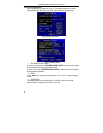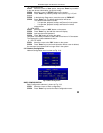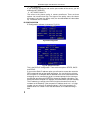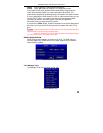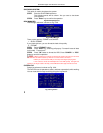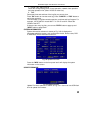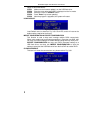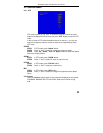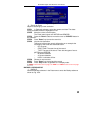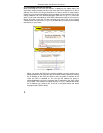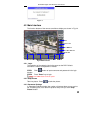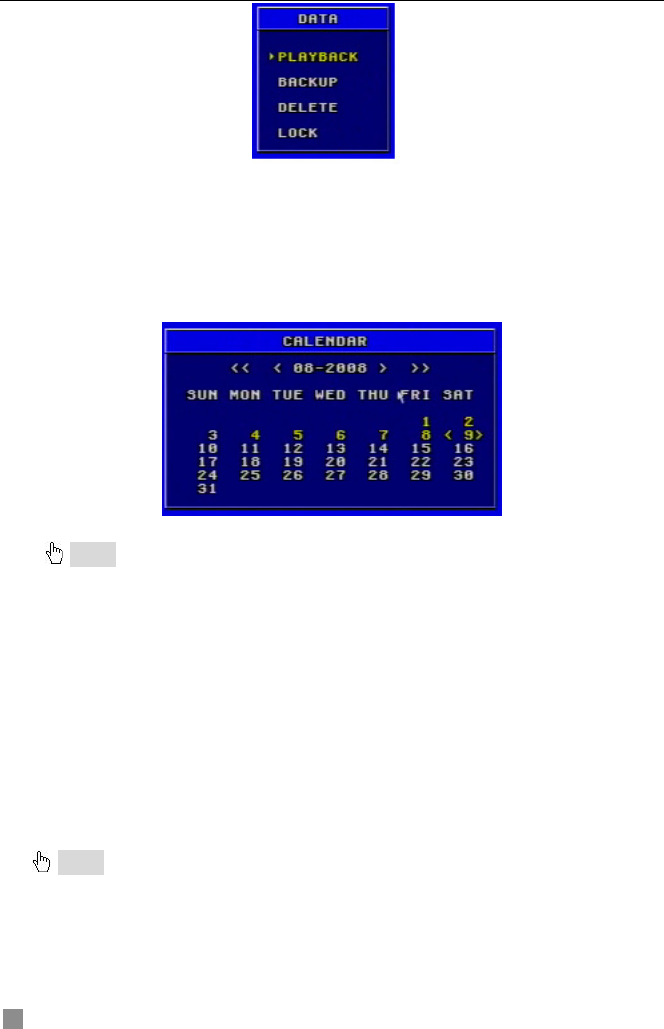
QSTD5304 Digital Video Recorder User Manual
30
Fig 3.36 Data Menu
PLAYBACK
1. Select the Date
STEP1 In Playback menu, move the cursor to Calendar
STEP2 Press "Enter" key to enter the Calendar submenu.
Calendar submenu is shown as Fig. 3.37.
Notice: You can search for records by time search or event search. The times displayed
in red have record files.
2. Search by Time
All records can be searched through this option. Steps of searching by time
are below:
STEP1 In Calendar submenu, select date.
STEP2 Press "Enter" key to enter the Playback submenu, refer to Fig.
3.38.
STEP3 Press "Enter" key to select channels.
STEP4 Select time of the day
The times in red have record files. The first line is hour, and the
second line is minute.
STEP5 Select "PLAY" button.
STEP6 Press "Enter" key to play the record.
Notice:
•
the DVR supports playing back in full screen mode and quad screen mode.
- When you play back the record in full screen mode, you may use the number
buttons or "Up", "Down", "Left" and "Right" buttons to switch the channel.
- When you play back the record in quad screen mode, you can only see the
record playing back as normal speed.
•
When you play back the record, you may press "INFO" button on the front panel
to play or stop channel audio.
Fig 3.37 Calendar