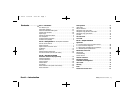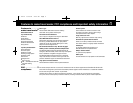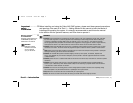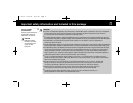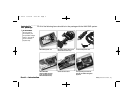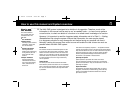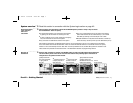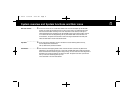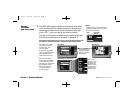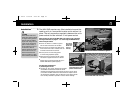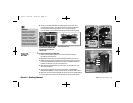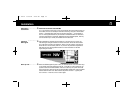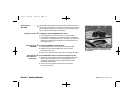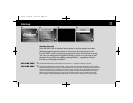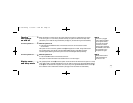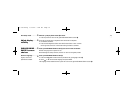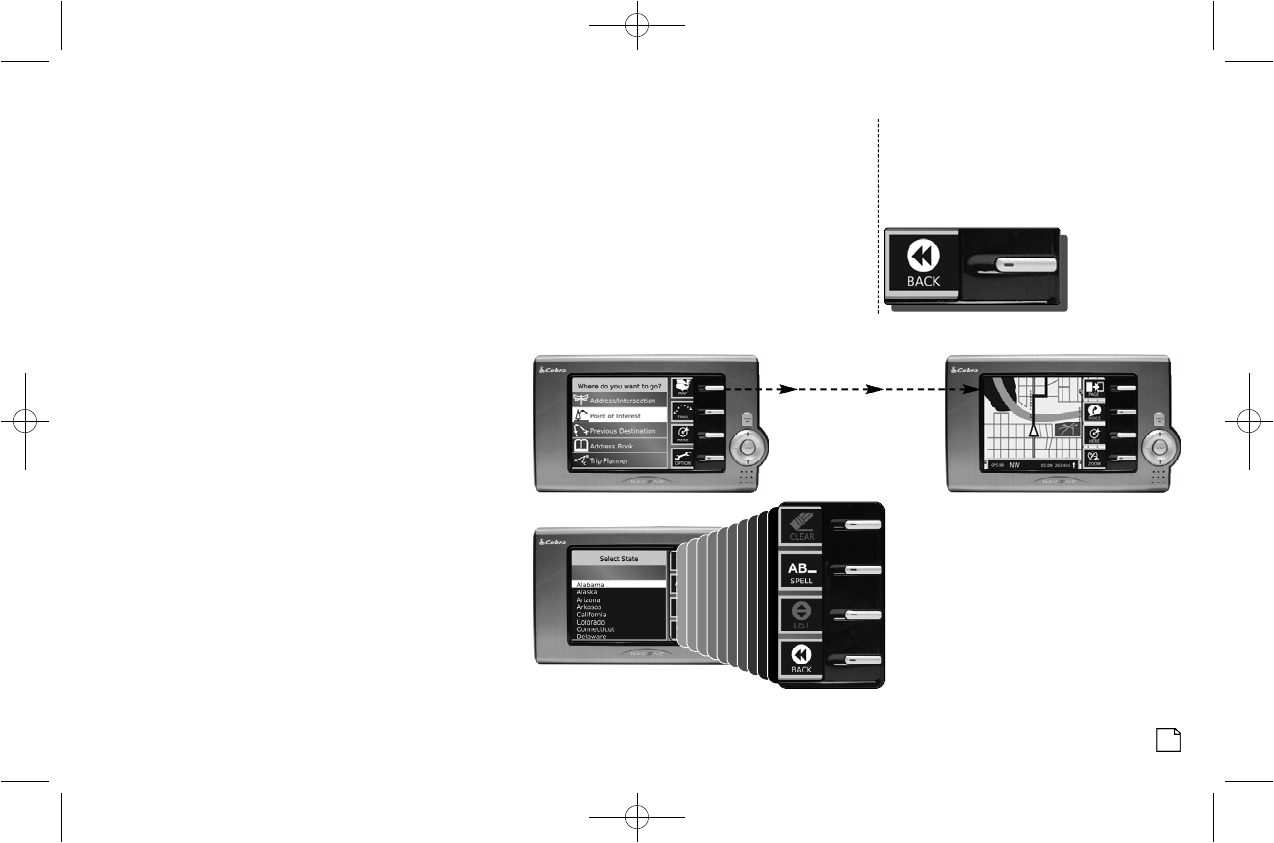
Nothing comes close to a Cobra
®
9
S y s t e m
. . . . . . . . . . . .
functions
and their icons
The NAV ONE system software automatically determines
which functions will be needed during each process and
shows appropriate icons for those functions on the right
of the LCD — just to the left of the function buttons.
A listing of all functions available on the system along with
their icons and definitions is included in Appendix A.
Pressing the function button next to an active icon will activate that function and
the system will proceed to the menu or screen associated with that function.
For example, the
Main
menu has icons for the
functions: map, trail,
here and options.
To move from the
Main
menu to the
Map screen,
press the MAP function
button as shown at right.
Some function choices
that are displayed together
must be either/or, such as
spell and list. In those cases,
the unavailable function
icon will be gray rather
than at full contrast
as shown at right.
NOTE
Pressing the icon on the LCD will not
invoke the function. Be sure to press
only the function button.
Main Menu
Unavailable Function Icon
Map Screen
Press and release
the MAP function
button to view the
Map screen.
P a rt II — Getting Start e d
Icon Function
Button
When in list
mode, the LIST
function is not
available.The
SPELL function
is available to
toggle from list
to spell mode.
01 Intro 6/15/04 5:25 PM Page 9