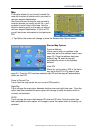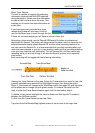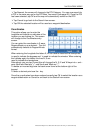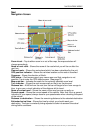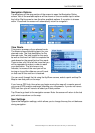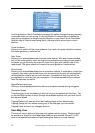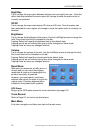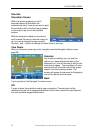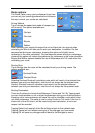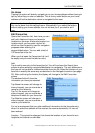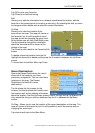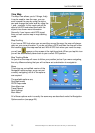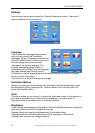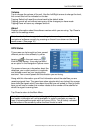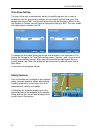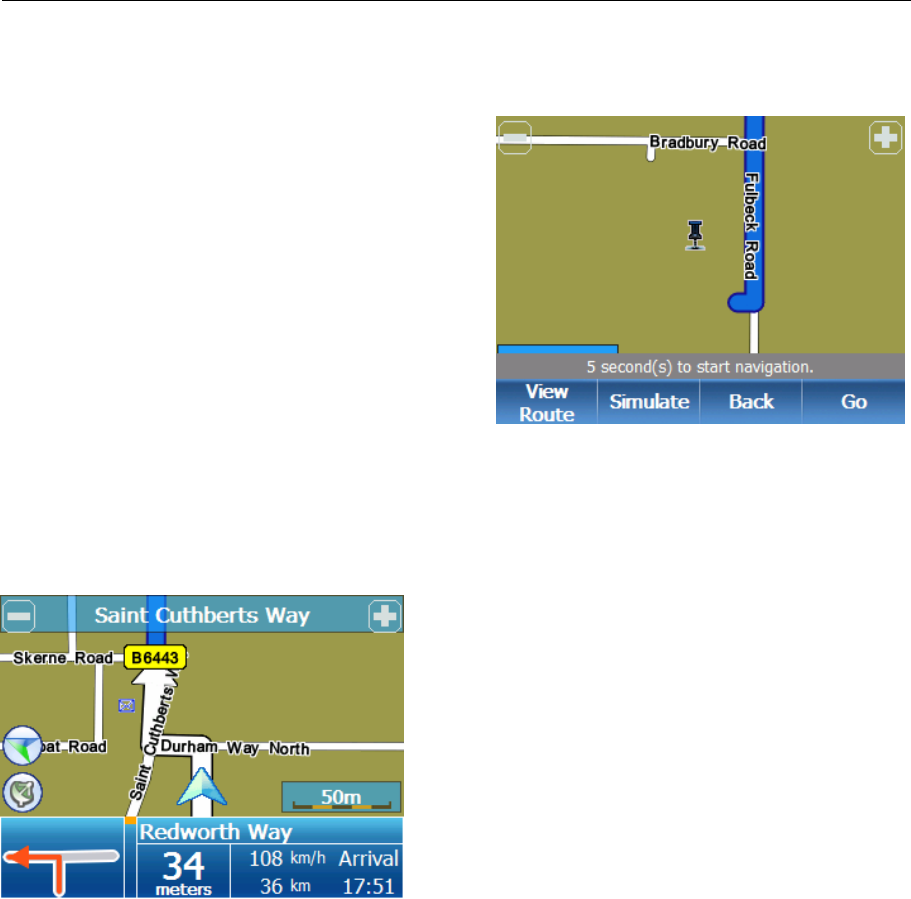
NAVIGATION MENU
31 Binatone Help Line: 0845 345 9677 (for UK only. Local Call rate)
Simulate
Simulation Screen
When the screen appears you will 9
seconds before the simulation will
automatically start, if you do not wish to start
the simulation within this time tap anywhere
on the map or tap one of the available
buttons.
With the simulation halted you are able to
scroll around the map to view the route just
as if you were viewing the map normally.
Use the + and – buttons to change the zoom level of the map.
View Route
Works in the exact same way as for navigation see the Navigation Options (see
page 28)
Simulate
Tap to start simulating; you can use this
option if you have delayed the start of the
simulation or if you do not want to wait for the
start time to elapse. The simulation will start
and the unit will drive the route at the speed
stated in the Navi settings screen. The
screen will appear the same as for Navigation
and all the options are the same.
Back
Tap to go back to the Navigate To menu screen.
GO
Tap go to abort the simulation and to begin navigating. The start point will be
removed from the list of waypoints/destination and a new route will be calculated to
the next available waypoint/destination.