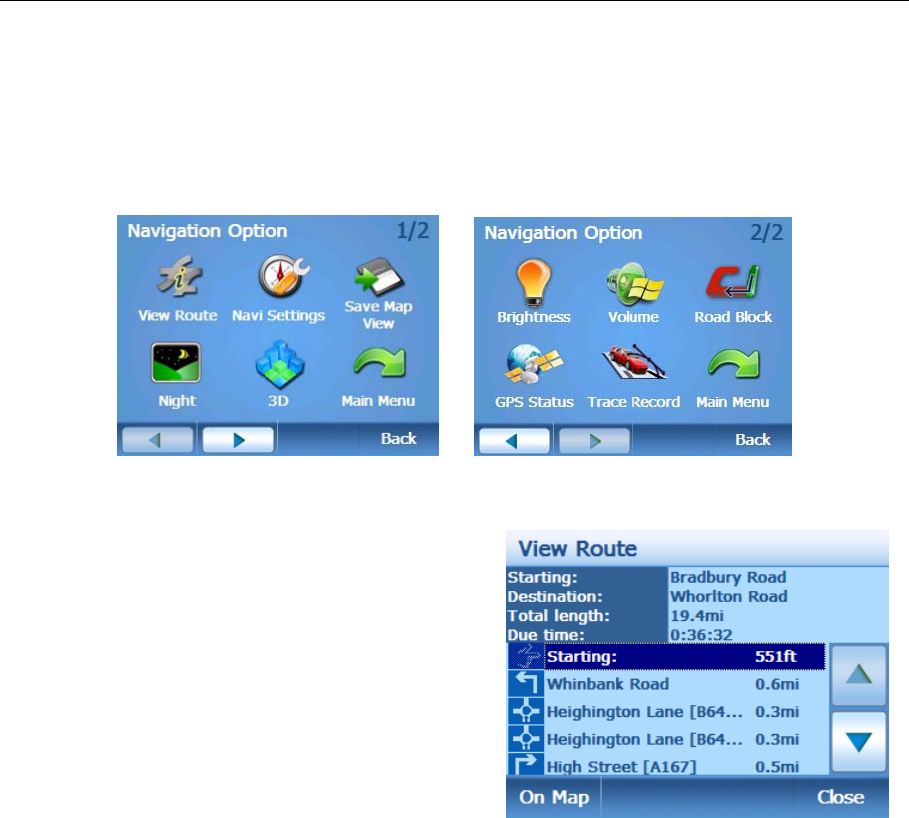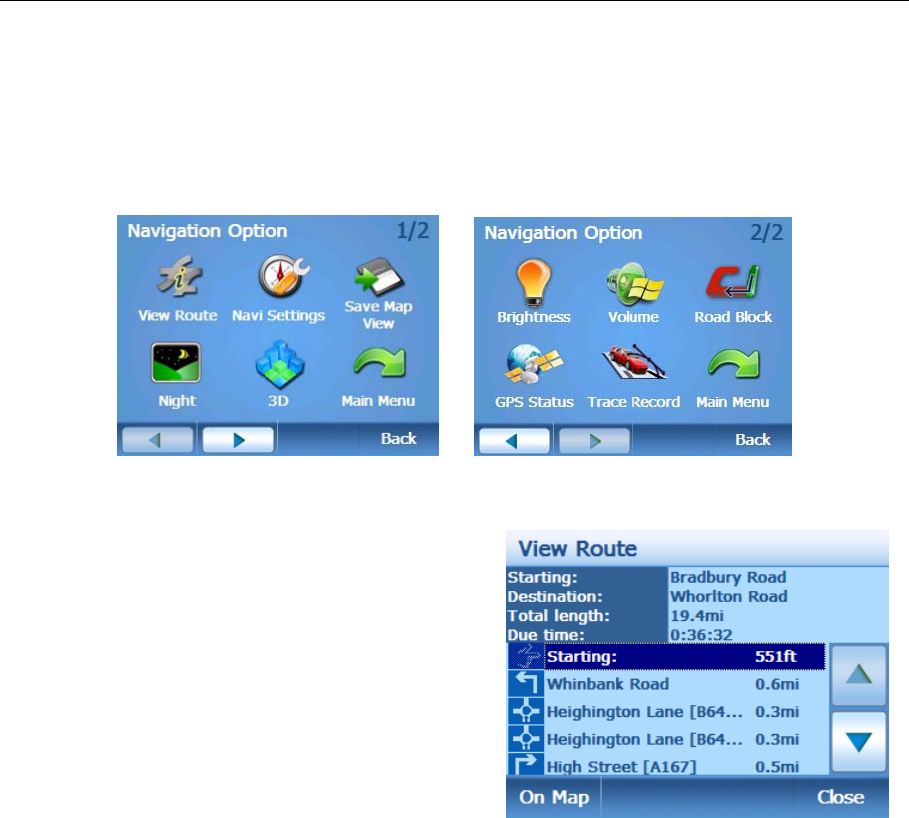
NAVIGATION MENU
28 Binatone Help Line: 0845 345 9677 (for UK only. Local Call rate)
Navigation Options
Tap anywhere on the map section of the screen to open the Navigation Option
screen. Not all the available options will be shown on the one screen tap on either
the Left or Right arrows to view the other available options. If no option is chosen
within 10 seconds the screen will automatically return to navigation.
View Route
This gives a summary of you planned route.
The screen shows the starting point for your
planned route. The final destination for the
planned route. The total length for the route
as well as the time it will take to complete the
route based on the speed limits of the roads.
There is also a full list of all the turns that you
will be requested to make in order to reach
your destination. The list shows a turn
indicator, he name of the road you will be
turning on to and the distance you will travel
on that road till the next turn is reached.
You can scroll through the list using the Up/Down arrows, select a point and tap On
Map to view that point on the map.
If you have a GPS lock, then when you begin moving the map will re-centre around
you current GPS position and begin following your movements. If you do not have a
GPS lock then you will have to re-select your start position.
Tap Close to go back to the navigation screen. Note: the screen will return to the last
point which was shown on the map.
Navi Settings
Opens the Navigation settings, which allows you to change the way the unit behaves
during navigation.