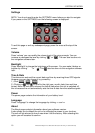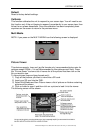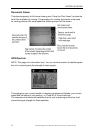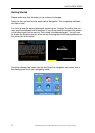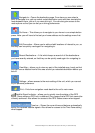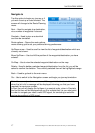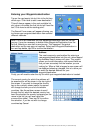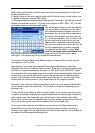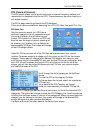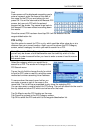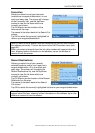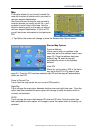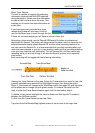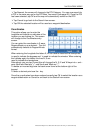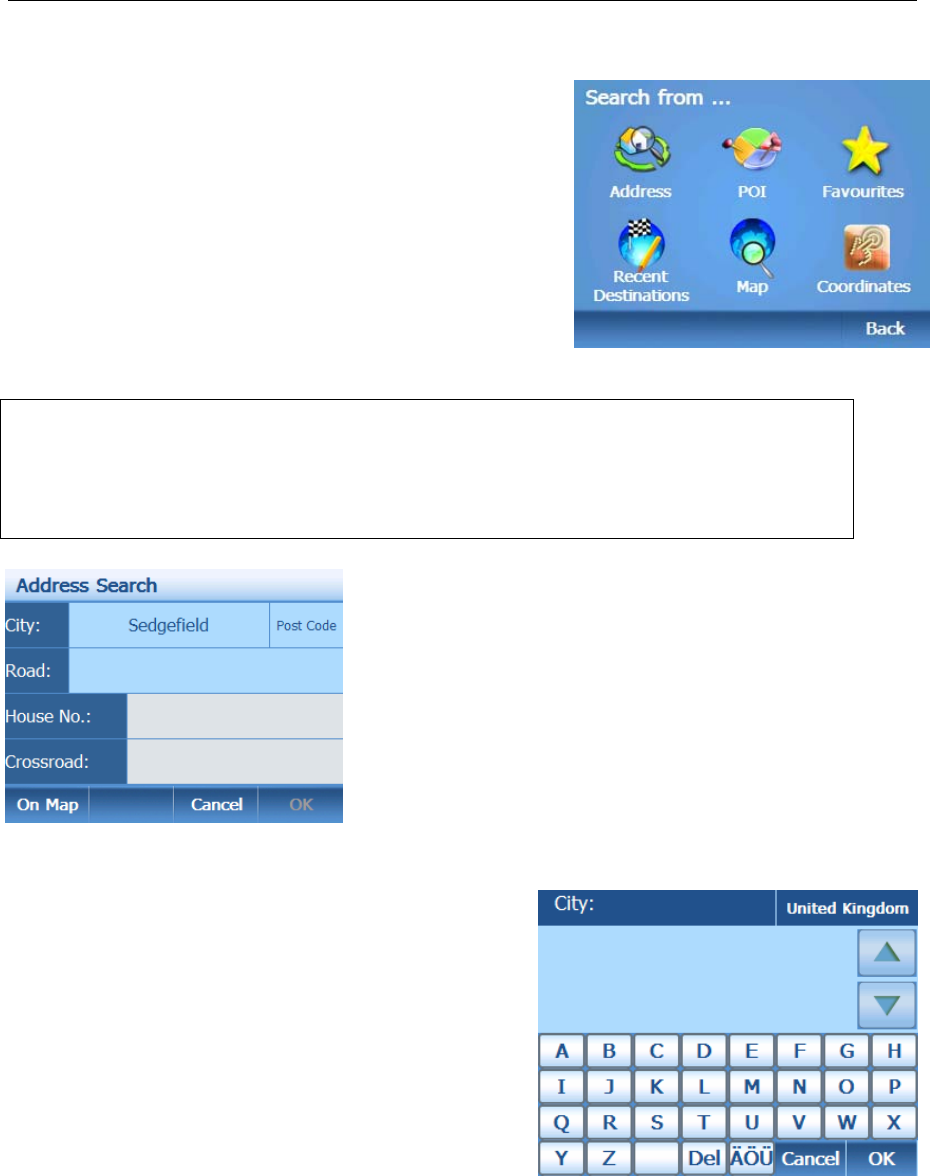
NAVIGATION MENU
18 Binatone Help Line: 0845 345 9677 (for UK only. Local Call rate)
Entering your Waypoints/destination
Tap on the next empty list slot, this is the list item
which says “Click here to add a new destination”.
This will always appear in the next available list
slot, when in simulate the first list slot will have the
text “Click here to set the starting point”.
The Search From screen will appear allowing you
to choose your waypoint/destination from several
different methods.
Note: The unit will remember the last waypoints/destination used for the last
journey. It may be necessary to delete these Waypoints/Destination from the
list first, Before you can start a new journey. This happens if the actual
destination on the map was not reached. Select each Waypoint/Destination in
turn and tap delete, tap OK to confirm the deletion
Address
The most commonly used method for entering a
new waypoint/destination into the unit, when tapped
the Address Search screen will open. This screen
allows you to add information into several fields so
that you can accurately find the location you are
looking for. When a field is tapped a new screen will
be displayed showing a keypad, this is to allow you
to enter the desired address for your
waypoint/destination.
Firstly you will need to enter the city for which your waypoint/destination is located.
The current country for which the address will
be searched for will be shown in the top right of
the screen. If you wish to change the country
tap on the currently shown name, the screen
will change to show you a list of available
countries. Use the up/down arrows to scroll
through the list, when the desired country has
been found select the country be tapping on the
name in the list (you will see a blue bar
surround the name). Then tap OK to confirm
the selection, if you do not wish to change
countries tap Cancel.