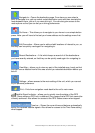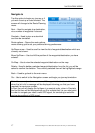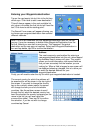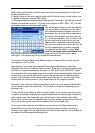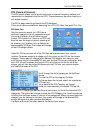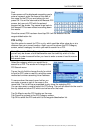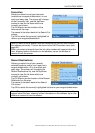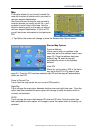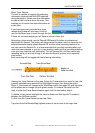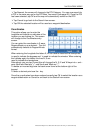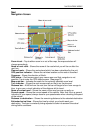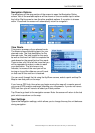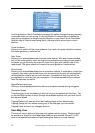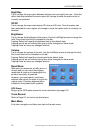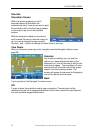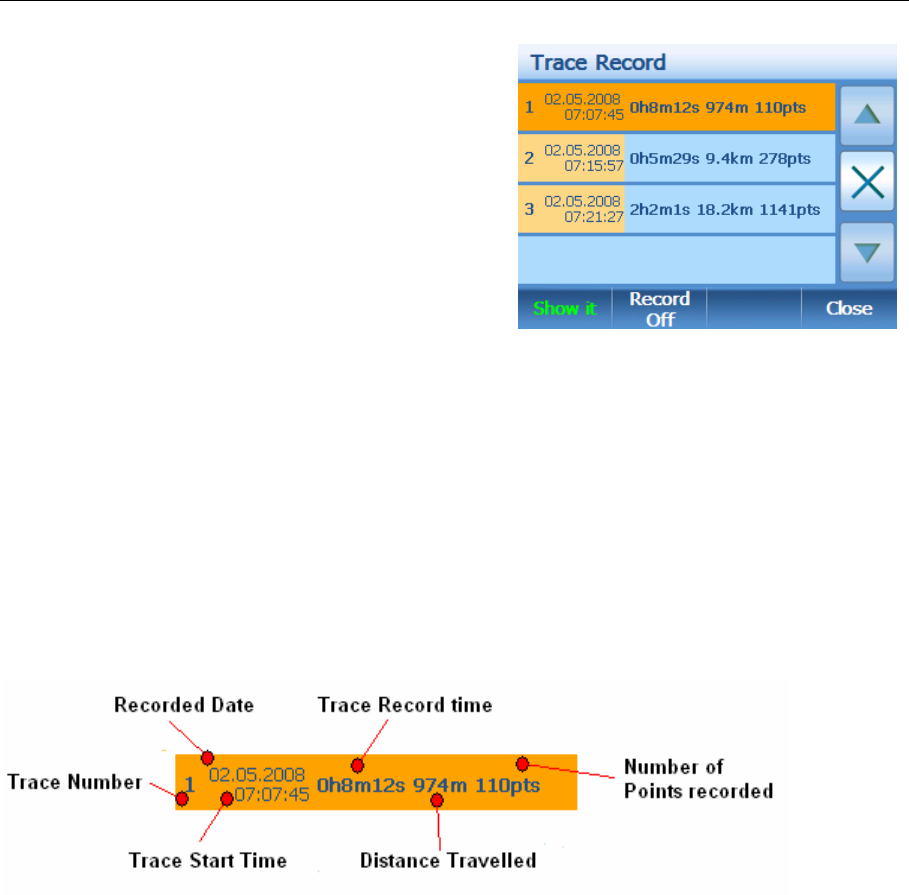
NAVIGATION MENU
24 Binatone Help Line: 0845 345 9677 (for UK only. Local Call rate)
Show Trace Record
The unit is capable of logging all positioning
information received from the GPS satellites
during navigation. It then uses this information
to draw a track of the route on the map. This
enables you to review the route information at
a later time.
If you have previously recorded any trace
records then these will be shown in the list,
use the Up/Down keys to scroll through the list.
If there are no trace records you will have to record a trace first.
Recording a trace record: use the Record Off/Record On button to activate and
deactivate this feature. The button will always show the option which is currently not
selected example display shows Record Off, but the actual recording feature is on
and visa versa for Record On. It is recommended that you start recording after your
route has been planned or you are in map tracking mode and that you stop recording
once you have reached your destination. This will prevent the unit from continually
recording while you are not driving, it will also divide each journey into a separate
trace record.
Each recording will be logged with the following information.
Viewing the Trace Record on the map: Select the Trace record you want to view, the
currently selected trace record will be highlighted orange, then select the option
Show it. The screen will change to the View Map screen (see page 23) and the trace
will be shown as an orange line with green arrows. To remove the trace from the
map, re-enter the Trace Record feature again, but this time select Hide it.
To delete a trace record highlight the trace to delete and then tap the X located in
between the Up/Down arrows.
To Exit from the Trace Record screen tap Close.
Tap close from the Browse Map Options screen to return back to the map view.