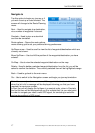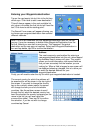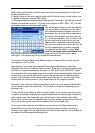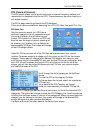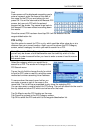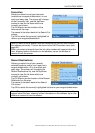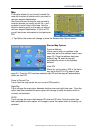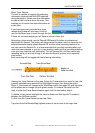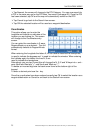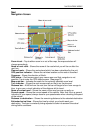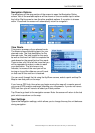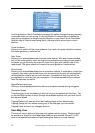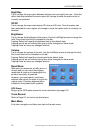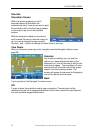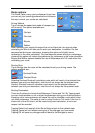NAVIGATION MENU
25 Binatone Help Line: 0845 345 9677 (for UK only. Local Call rate)
¾ Tap Nearest, the screen will change to the POI Category. You can now search for
a POI in the same way as for the POI Near You search (see page 20). Once the POI
has been selected, tap OK and the map will automatically centre on that POI.
¾ Tap Cancel to go back to the Search from screen.
¾ Tap OK the selected location will be used as a waypoint/destination.
Coordinates
This option allows you to enter the
longitude and latitude co-ordinates of the
location you are looking for. The screen
will change to the Coordinates entry
screen.
You can enter the coordinates in 2 ways,
Degree:Minute or as a decimal. The unit
automatically defaults to Degree:Minute
format.
When entering the Longitude the letters E, W are used to describe the hemisphere, °
is used to indicate the degrees and ‘ is used to indicate the minutes. When entering
the Latitude again the letters this time N, S are
used to indicate the hemisphere.
Alternatively you can tap Format this will change the N, S, E and W keys into + and –
were North and East are "+", and South and West are "-".
To delete an incorrect digit use the back arrow found at the bottom right of the
keypad.
To enter a decimal point use the . key.
Once the co-ordinates have been entered correctly tap OK to select the location as a
waypoint/destination or Cancel to exit back to the Search from screen.