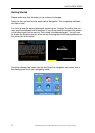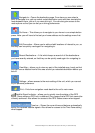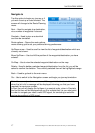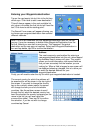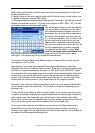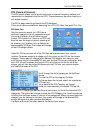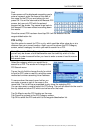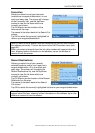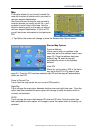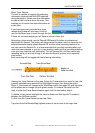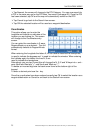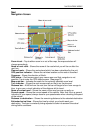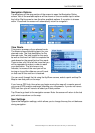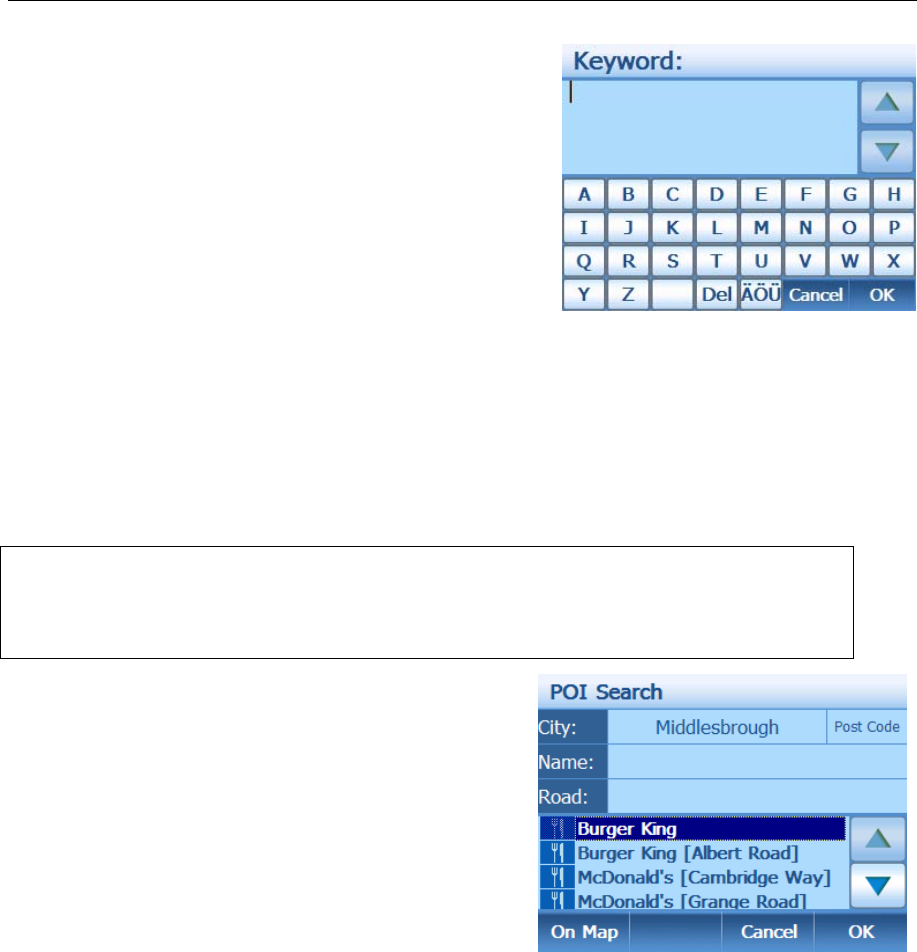
NAVIGATION MENU
21 Binatone Help Line: 0845 345 9677 (for UK only. Local Call rate)
Find
A new screen will be displayed requesting you to
enter a keyword, enter the name or the start of
the name for the POI you are looking for and
press OK. You will be returned to the Nearest POI
screen, but now only POI with the entered
keyword will be shown. Tap cancel to go back to
the Nearest POI screen without narrowing down
the results.
Once the correct POI has been found tap OK it will be entered into the
waypoint/destination list.
POI in City
Use this option to search for POI in a city, which could be either close by or at a
distance from your current location. Again you will be shown the POI Category
screen, select a category for which you want to search for a POI.
Note: When in the POI In City option, if you search using the All POI option
you will only be shown a list of settlements near the town/city which is in the
city field. In order to search further you have to enter a name of road to narrow
the search down.
Select the category which you would like to
search for a POI. The screen will change to the
POI Search menu.
Tap on the city field to change the city for which
to look for POI, enter a new city using the same
method as for when searching via an address.
To narrow down the search even further you
can enter a name or part of the name in the
name field. The list will be re-populated to only show the matching POI.
You can also enter a road to search for POI along. The unit will search for the road in
the city stated and show POI which can be found on that road.
Tap On Map to see the POI location on the map.
Tap Cancel to go back to the POI Category screen.
Tap OK to select the POI and add it to the waypoint/destination list.