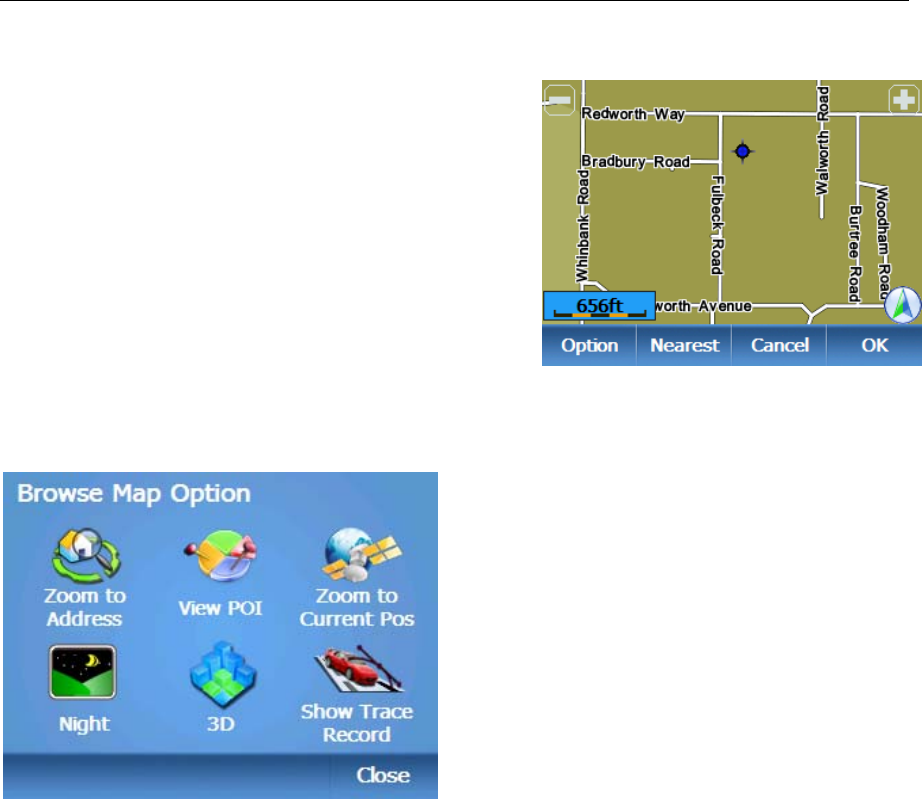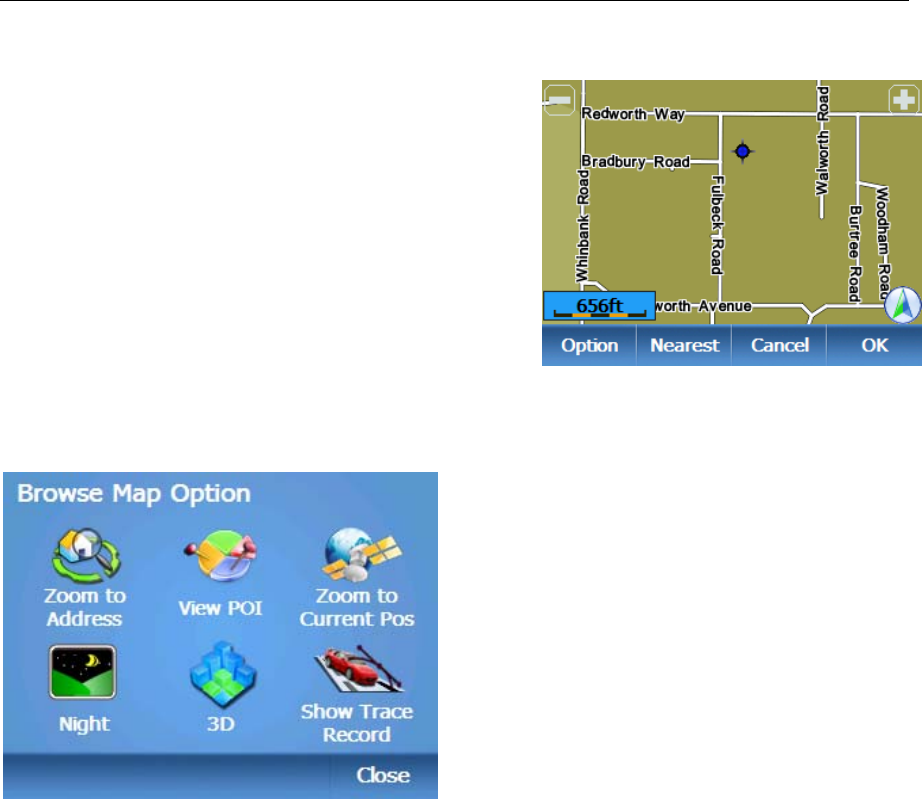
NAVIGATION MENU
23 Binatone Help Line: 0845 345 9677 (for UK only. Local Call rate)
Map
This option allows for you to scroll around the
map and to select a location which you want to
use as a waypoint/destination.
Use the stylus pen to drag the map around to
view the area as you move, tap on the + and –
symbols to zoom in/out of the map. Use the
stylus to select a point on the map you wish to
use as a waypoint/destination, if this is a POI
you will be shown information for that particular
POI.
¾ Tap Option the screen will change to show the Browse Map Options menu.
Browse Map Options
Zoom to Address
Allows you to enter an address in the
same way as for the address search (see
page 18). Once the address has been
entered, tap OK and the map will
automatically centre on the address
entered.
View POI
Allows for you to enter a POI in the same
way as for the POI In City search (see
page 21). Once the POI has been selected, tap OK and the map will automatically
centre on that POI.
Zoom to Current Pos
Tap to have the map centre on your current GPS position.
Night/Day
Tap to change the map colour between daytime view and night time view. Once the
option has been selected the menu option will change to show the option which is
currently not selected.
3D/2D
Tap to change the map view between 2D view and 3D view. Once the option has
been selected the menu option will change to show the option which is currently not
selected.