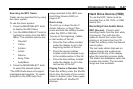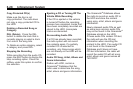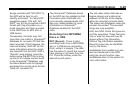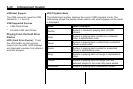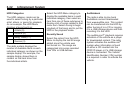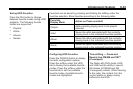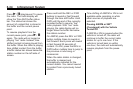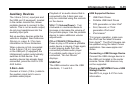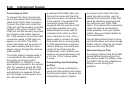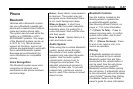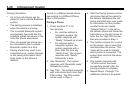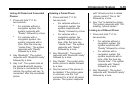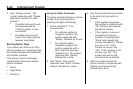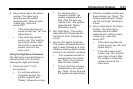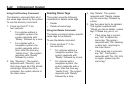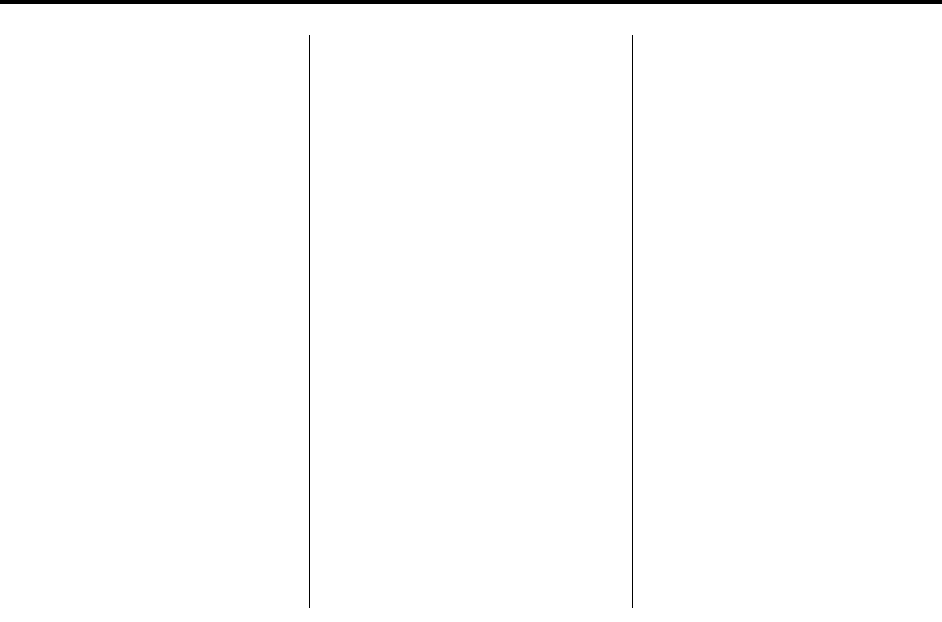
Infotainment System 6-35
Auxiliary Devices
The 3.5mm (1/8 in.) input jack and
the USB port (if equipped), located
in the center console bin, allows
portable devices to connect to the
vehicle. This is not an audio output;
do not plug headphones into the
auxiliary input jack.
Set up auxiliary devices while the
vehicle is stopped. See Defensive
Driving
on page 8‑3
for more
information on driver distraction.
When a device is first connected
to the 3.5mm (1/8 in.) input jack
or the USB port (if equipped) the
infotainment system automatically
switches to that device. If an
auxiliary device has already been
connected, press the AUX or CD/
AUX button.
3.5mm Jack
Connect a 3.5mm (1/8 in.) cable to
the auxiliary input jack to use a
portable audio player.
Playback of an audio device that is
connected to the 3.5mm jack can
only be controlled using the controls
on the device.
VOL/
O (Volume/Power): Turn
clockwise or counterclockwise to
increase or decrease the volume of
the portable player. Use the portable
device to make additional volume
adjustments.
CD or CD/AUX (CD/Auxiliary):
Press to play a CD when a portable
audio device is playing. Press again
to start playing audio from the
connected portable audio player.
If a portable audio player is not
connected, “No Aux Device”
displays.
USB Port
The USB connector uses the USB
standards, 1.1 and 2.0.
USB Supported Devices
.
USB Flash Drives
.
Portable USB Hard Drives
.
Fifth generation or later iPod*
.
First, Second, or Third
generation iPod nano*
.
iPod classic*
*For proper operation, make sure
the iPod has the latest firmware
from Apple
®
. The iPod firmware can
be updated using the latest iTunes
application. See www.apple.com/
itunes.
Connecting a USB Storage Device
Connect the USB storage device to
the USB port located in the center
console. Some USB devices may
not be supported.
Playing an MP3/WMA From a USB
Storage Device
See MP3
on page 6‑23
for more
information.